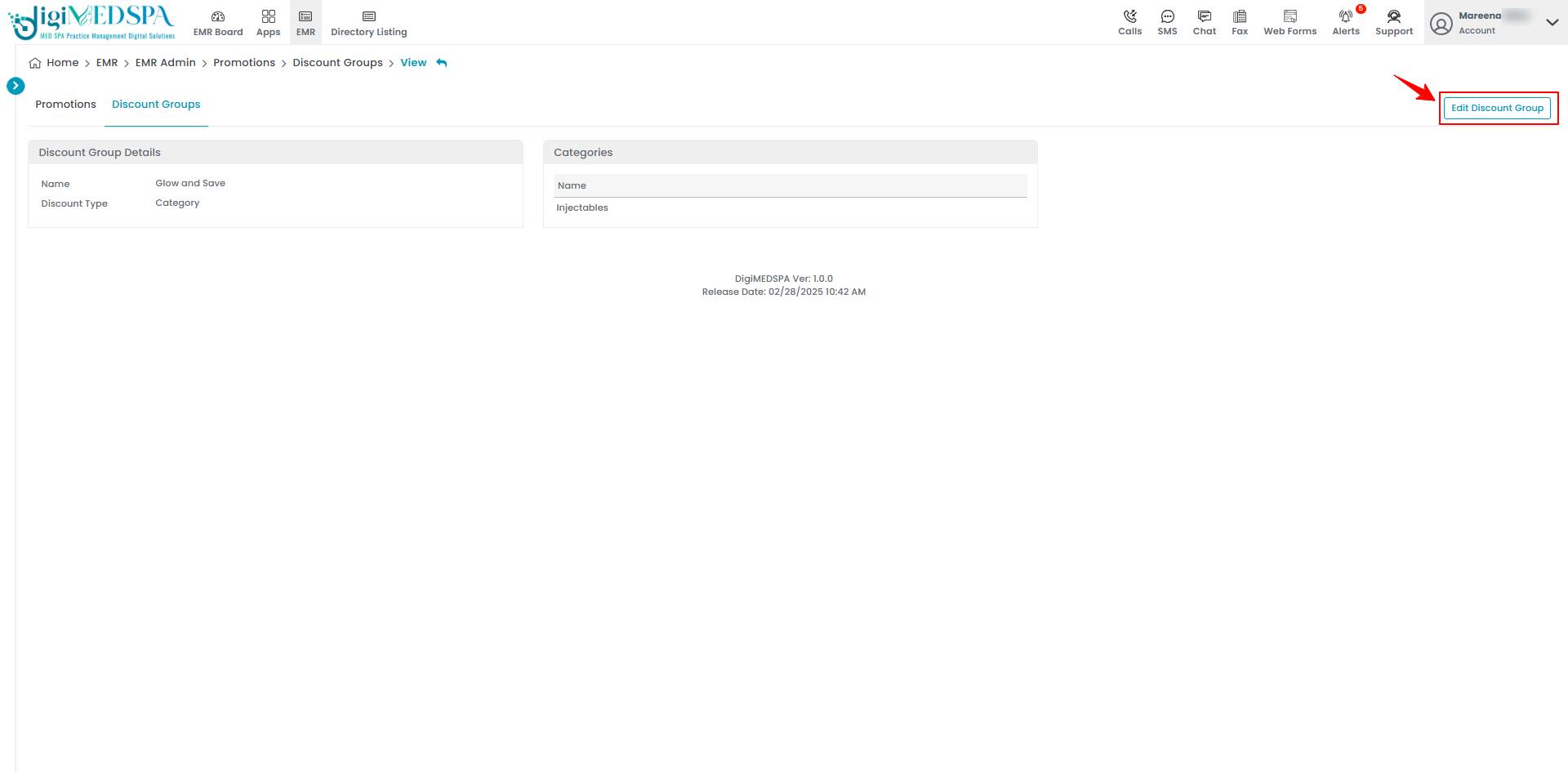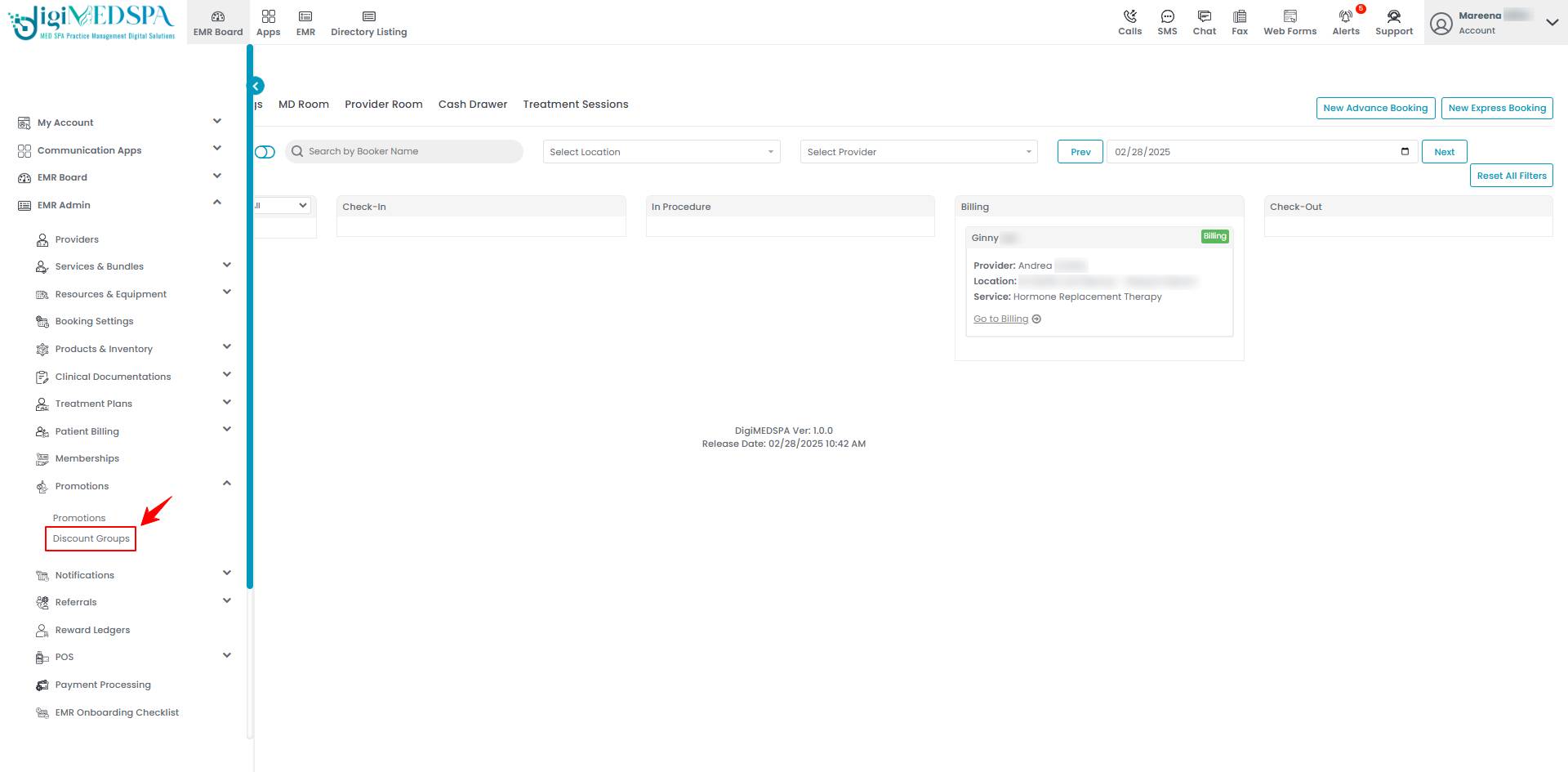Add / Edit Discount Groups
This user guide provides clear instructions for creating and managing discount group offers within the DigiMEDSPA Portal. This guide helps Med SPAs set up special pricing for group appointments, encouraging patients to book multiple procedures together.
Understanding Terminologies
Discount Groups
Discount Groups are special pricing offers for patients who book services as a group, allowing them to receive reduced rates for procedures or packages. These discounts are designed to encourage multiple patients to schedule appointments together, promoting increased attendance and engagement while providing cost savings for patients.
Add Discount Groups
- The user can create a discount group through ‘’Promotions’’ accessible via two entry points.
- To create a new discount group, click on the “New Discount Group‘’ button in the top right corner of the screen.

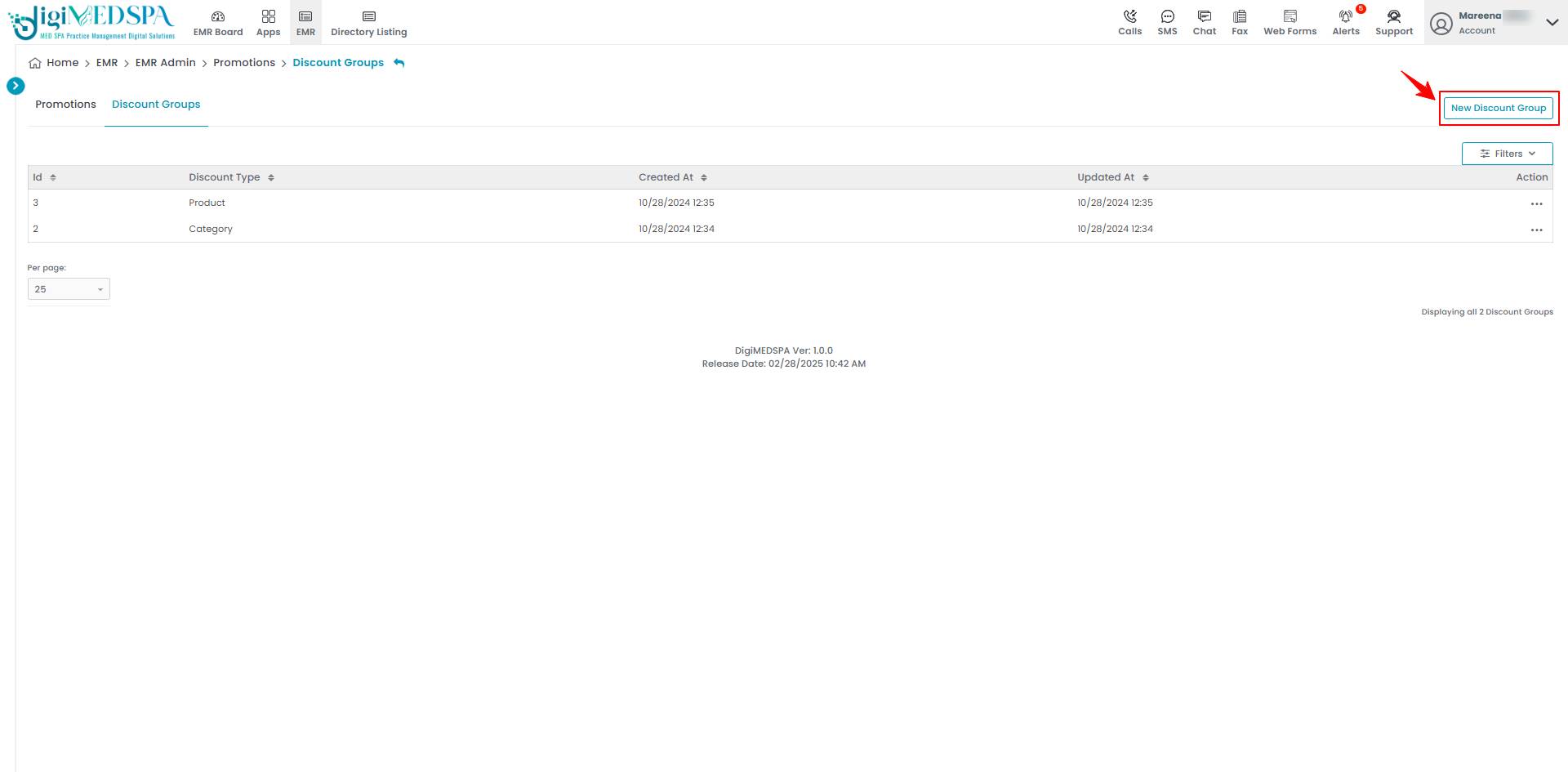
- Enter an appropriate Name for the discount group. Then select Discount Type from the dropdown menu.

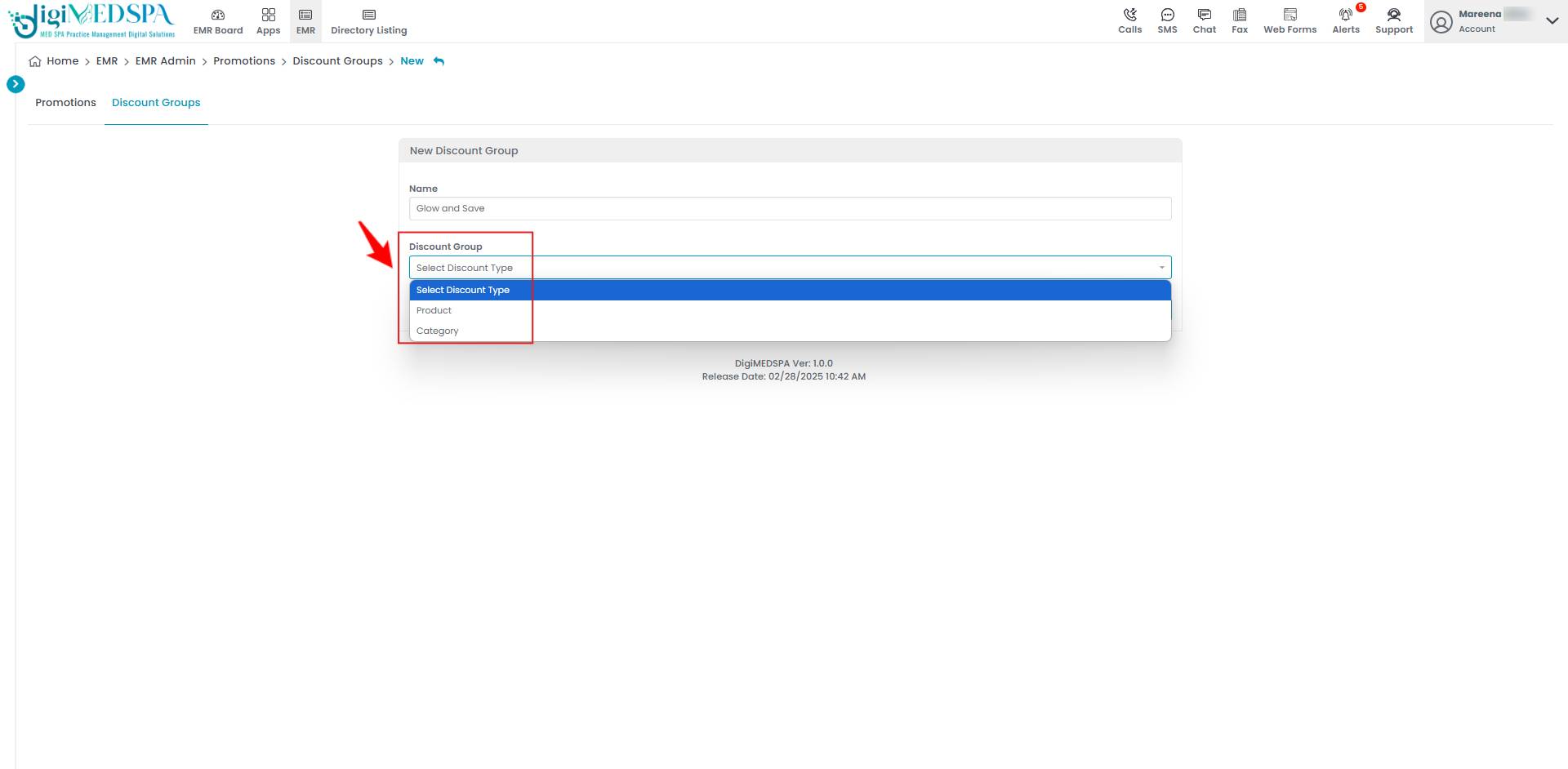
- If you select ‘’Product’’ as the Discount Type, then click on ‘’Add New Discount Group Product.’’

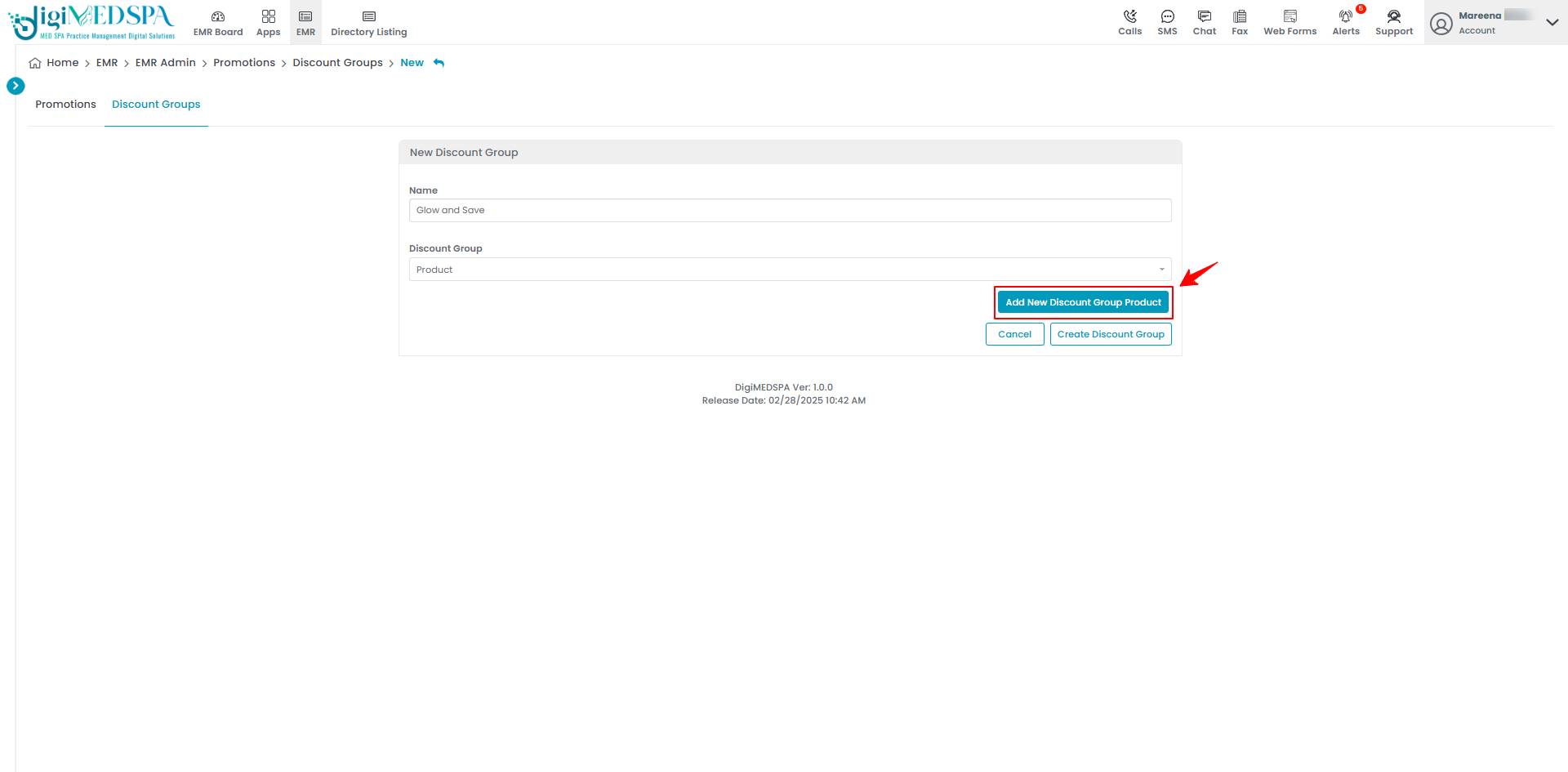
- Select the Product from the dropdown menu. Once done, click ‘’Create Discount Group’’ to add a new discount group for the selected product.

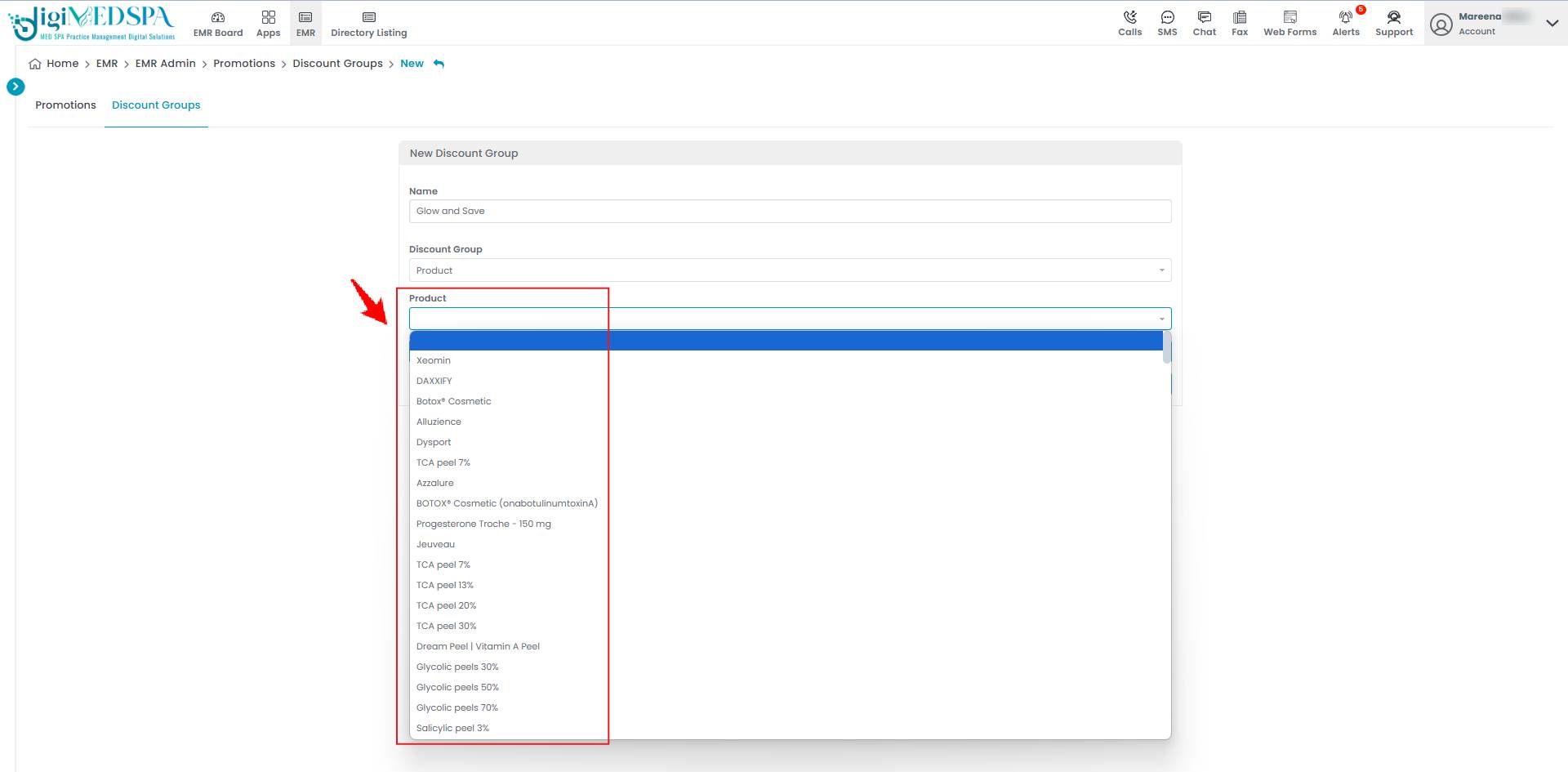 Note: You can add more than one Products to the Discount Group by again clicking on the ‘’Add New Discount Group Product’’ or you can click on ‘’Remove’’ to remove a Product from the discount group.
Note: You can add more than one Products to the Discount Group by again clicking on the ‘’Add New Discount Group Product’’ or you can click on ‘’Remove’’ to remove a Product from the discount group. 
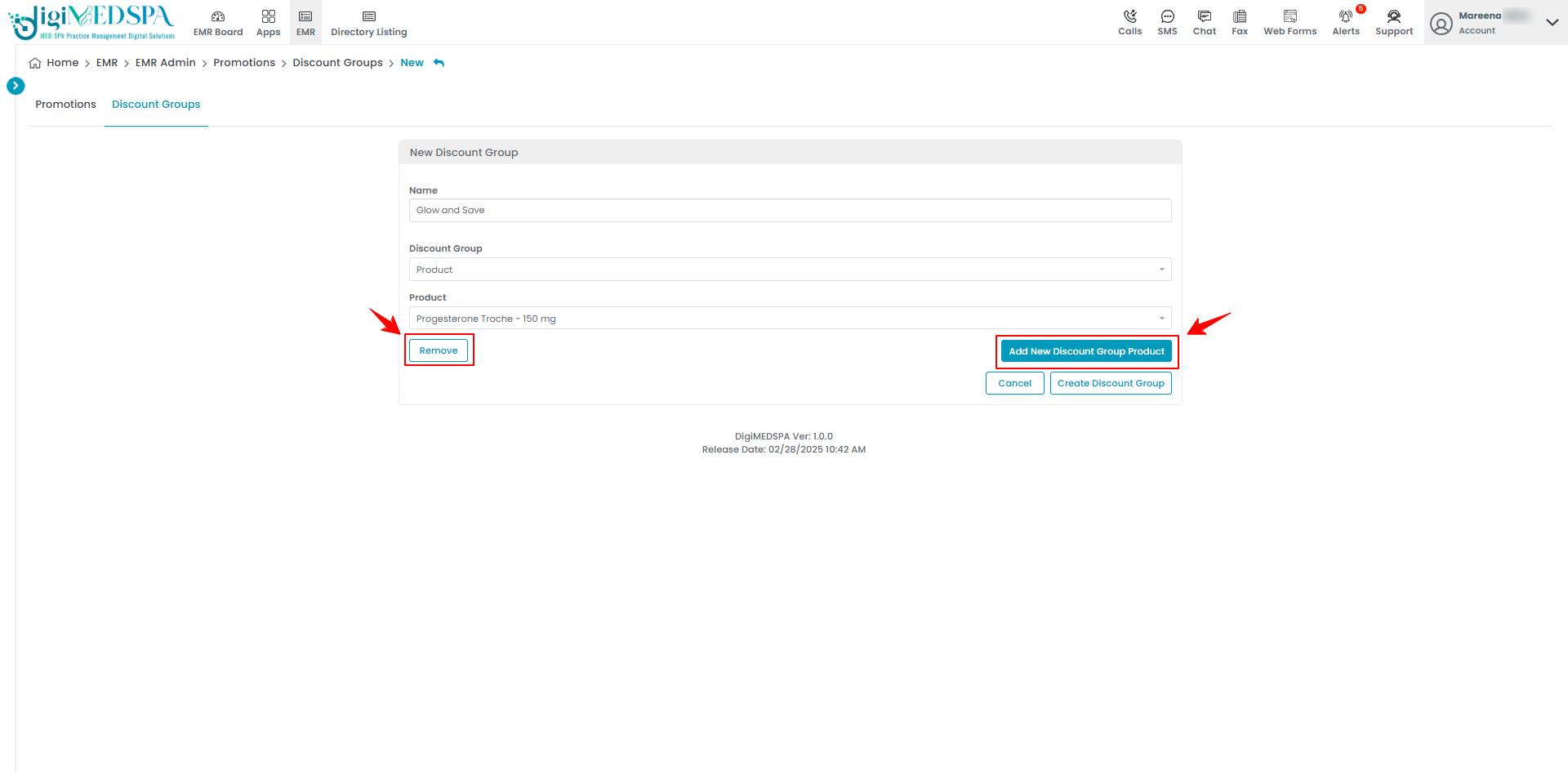
- If you select ‘’Category’’ as Discount Type, then click on ‘’Add New Discount Group Category.’’

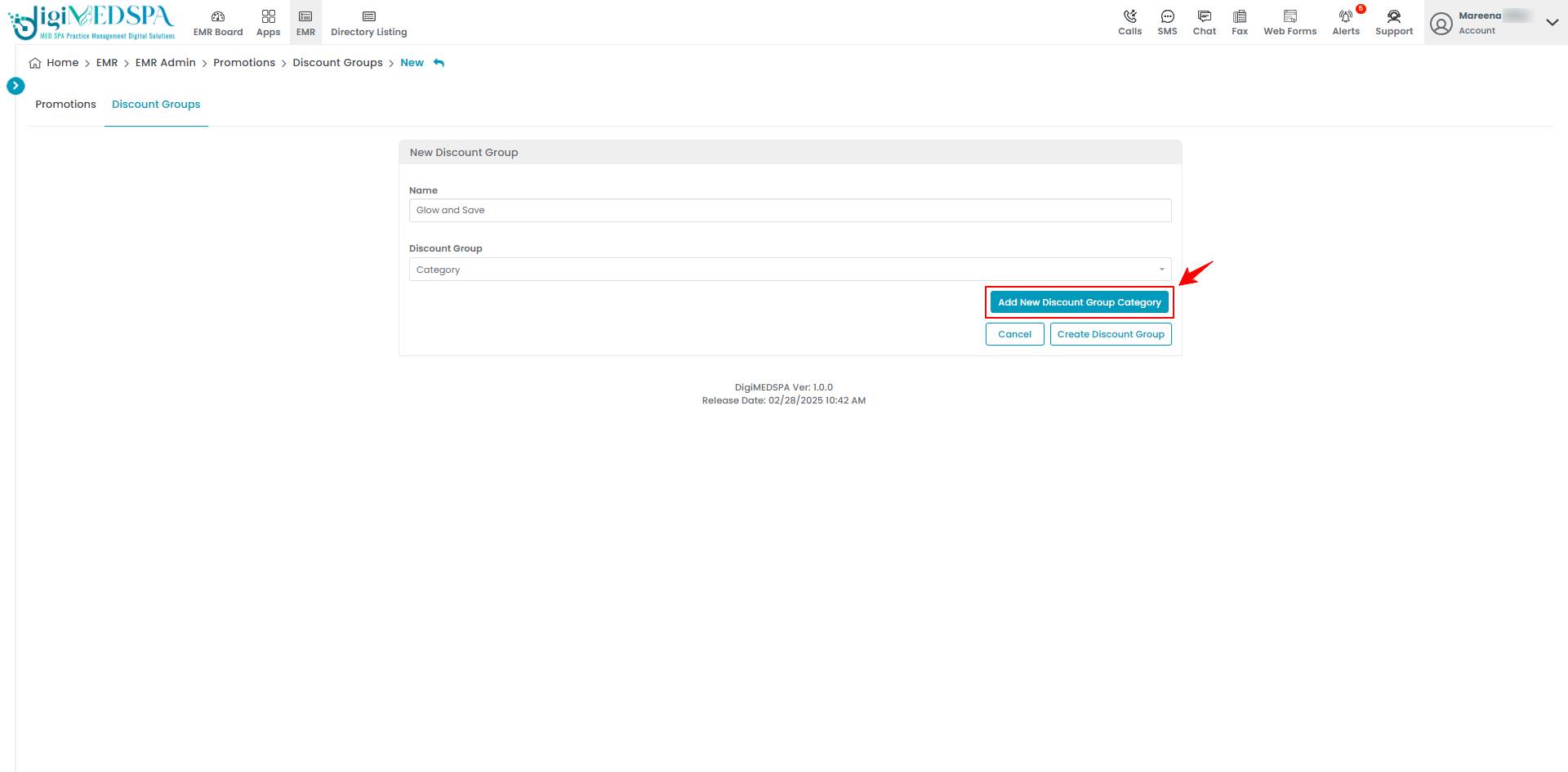
- Select the Category from the dropdown menu. Once done, click ‘’Create Discount Group’’ to add a new discount group for the selected category.

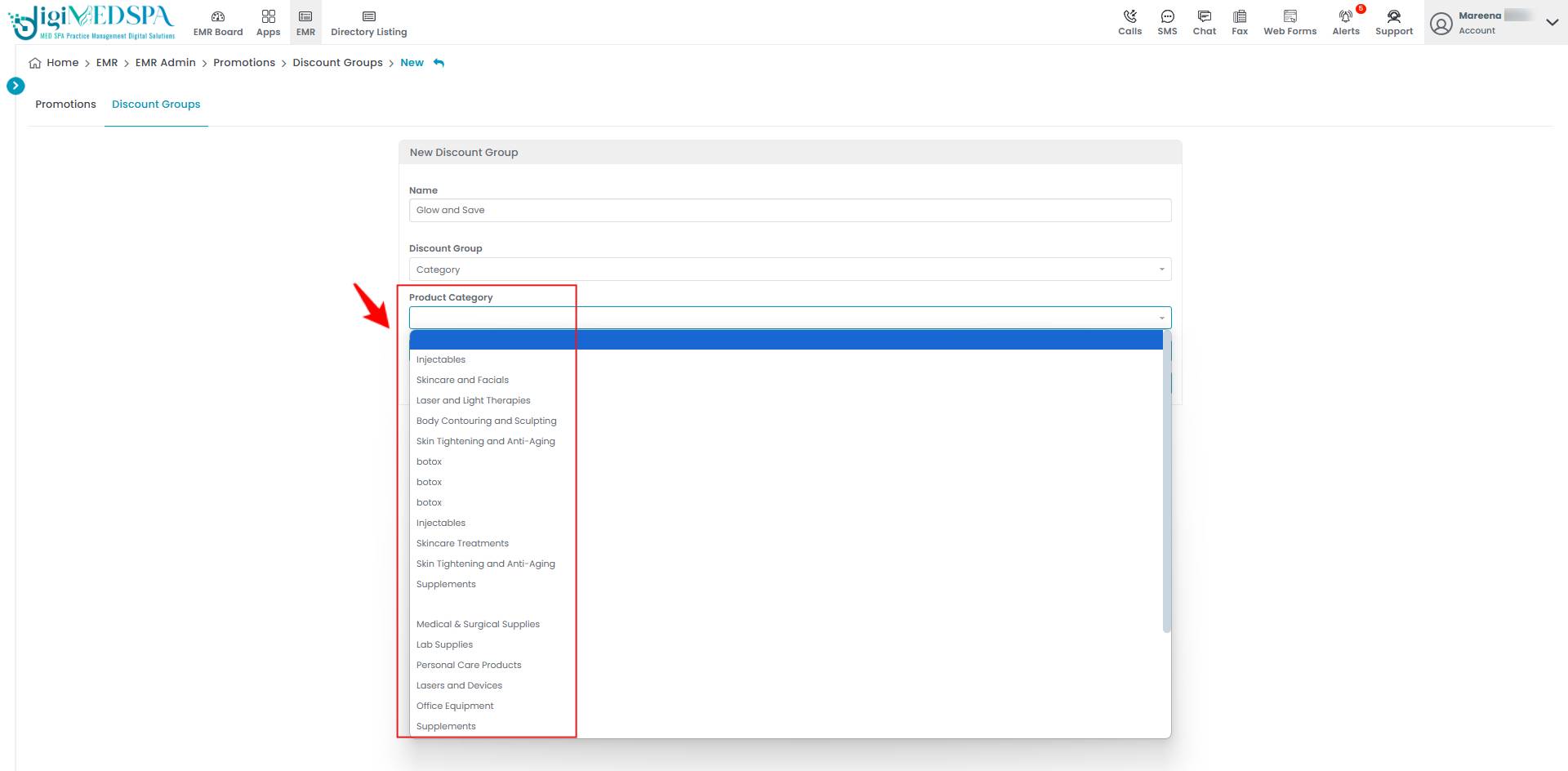 The Discount Group has been successfully created!Note: You can add more than one Category to the Discount Group by again clicking on the ‘’Add New Discount Group Category’’ or you can click on ‘’Remove’’ to remove a Category from the discount group.
The Discount Group has been successfully created!Note: You can add more than one Category to the Discount Group by again clicking on the ‘’Add New Discount Group Category’’ or you can click on ‘’Remove’’ to remove a Category from the discount group. 
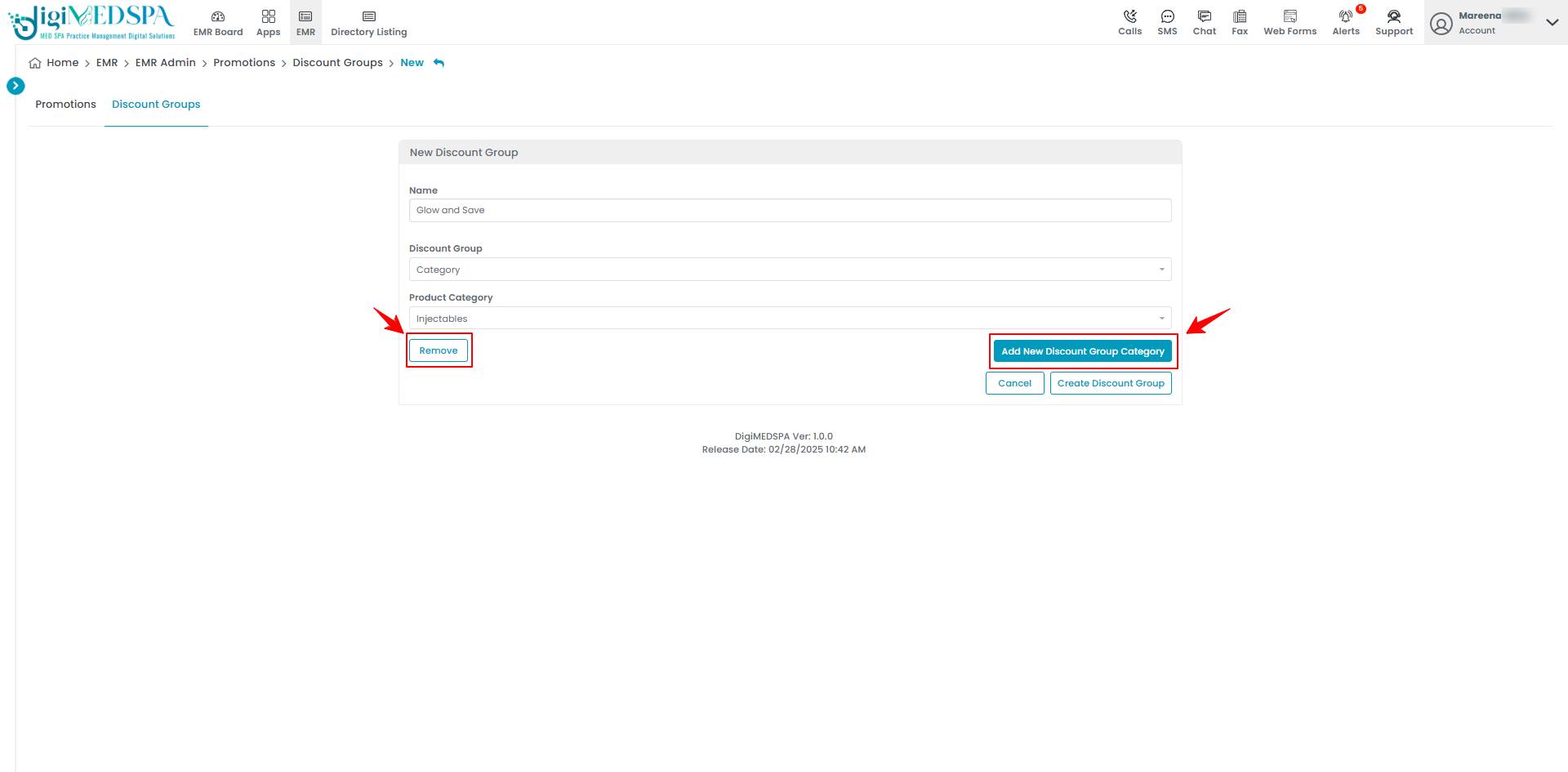
Edit Discount Groups
- From the discount group list, click on three dots under the action column and select "Edit" for the specific discount group.


- Make the desired changes in the Discount Group. Once done, click “Update Discount Group”.

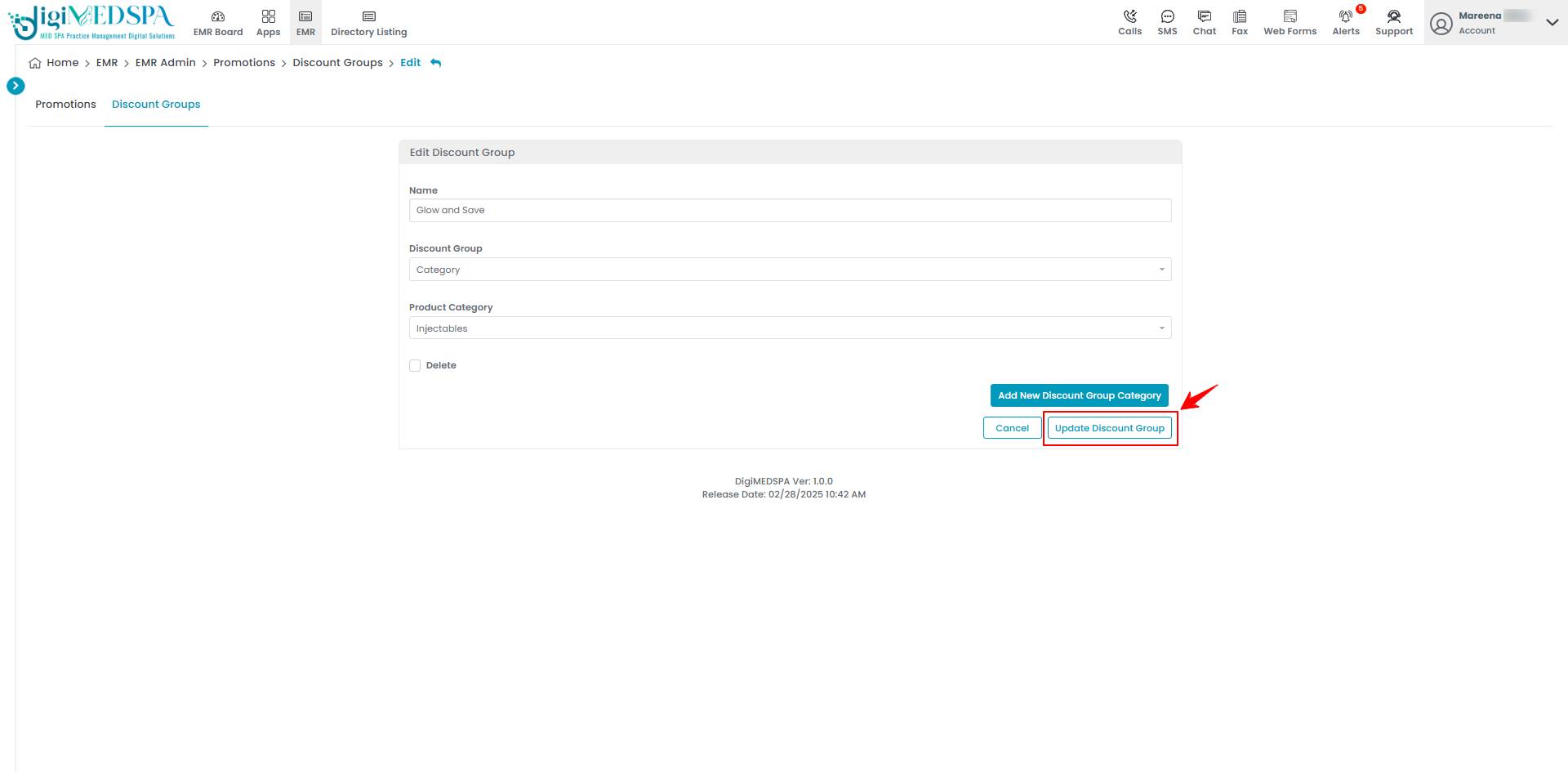 The Discount Group has been successfully edited! Note: Discount Group can also be edited by clicking the "Edit Discount Group" button in the top right corner of the View Discount Group Page.
The Discount Group has been successfully edited! Note: Discount Group can also be edited by clicking the "Edit Discount Group" button in the top right corner of the View Discount Group Page.