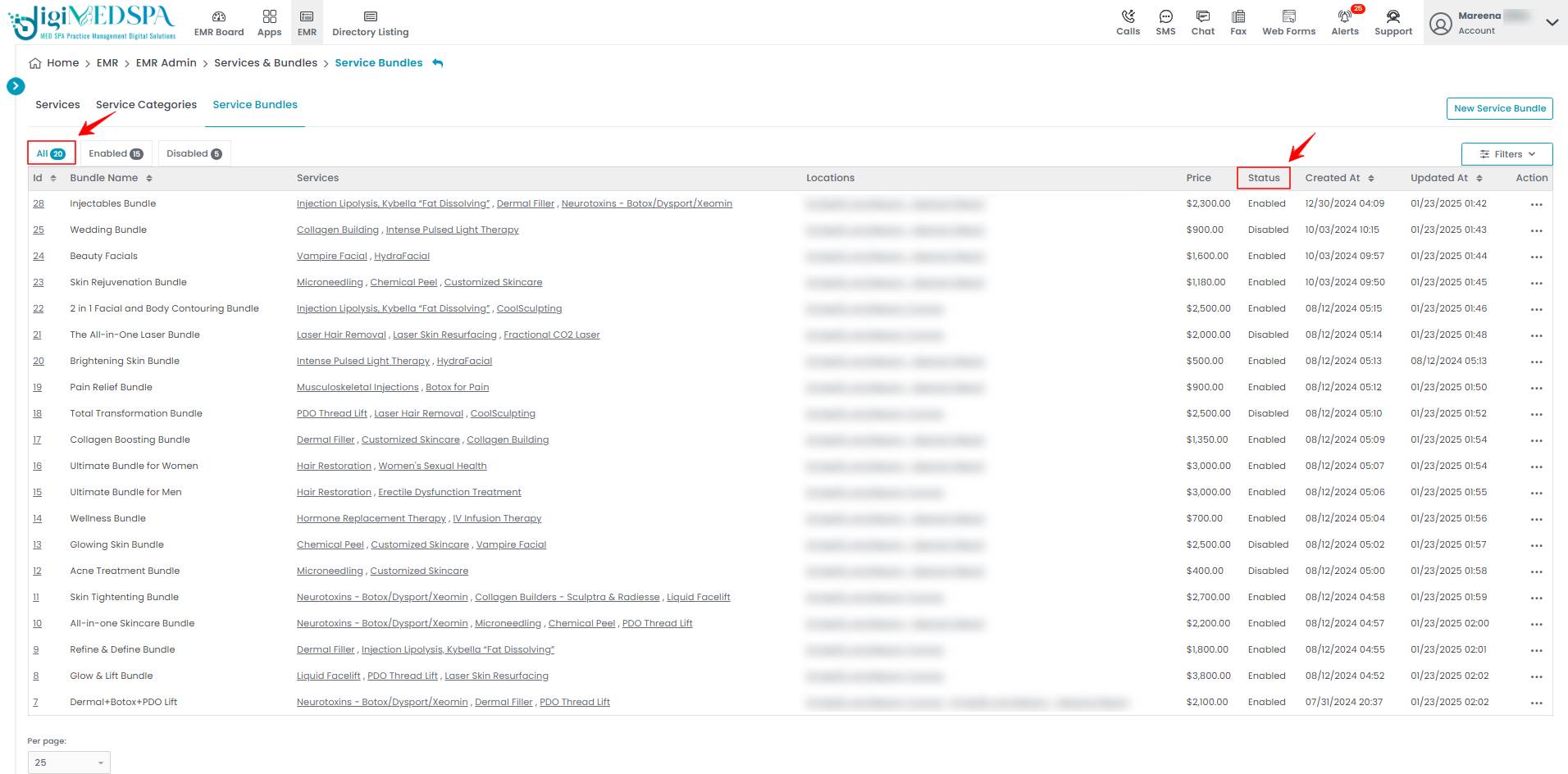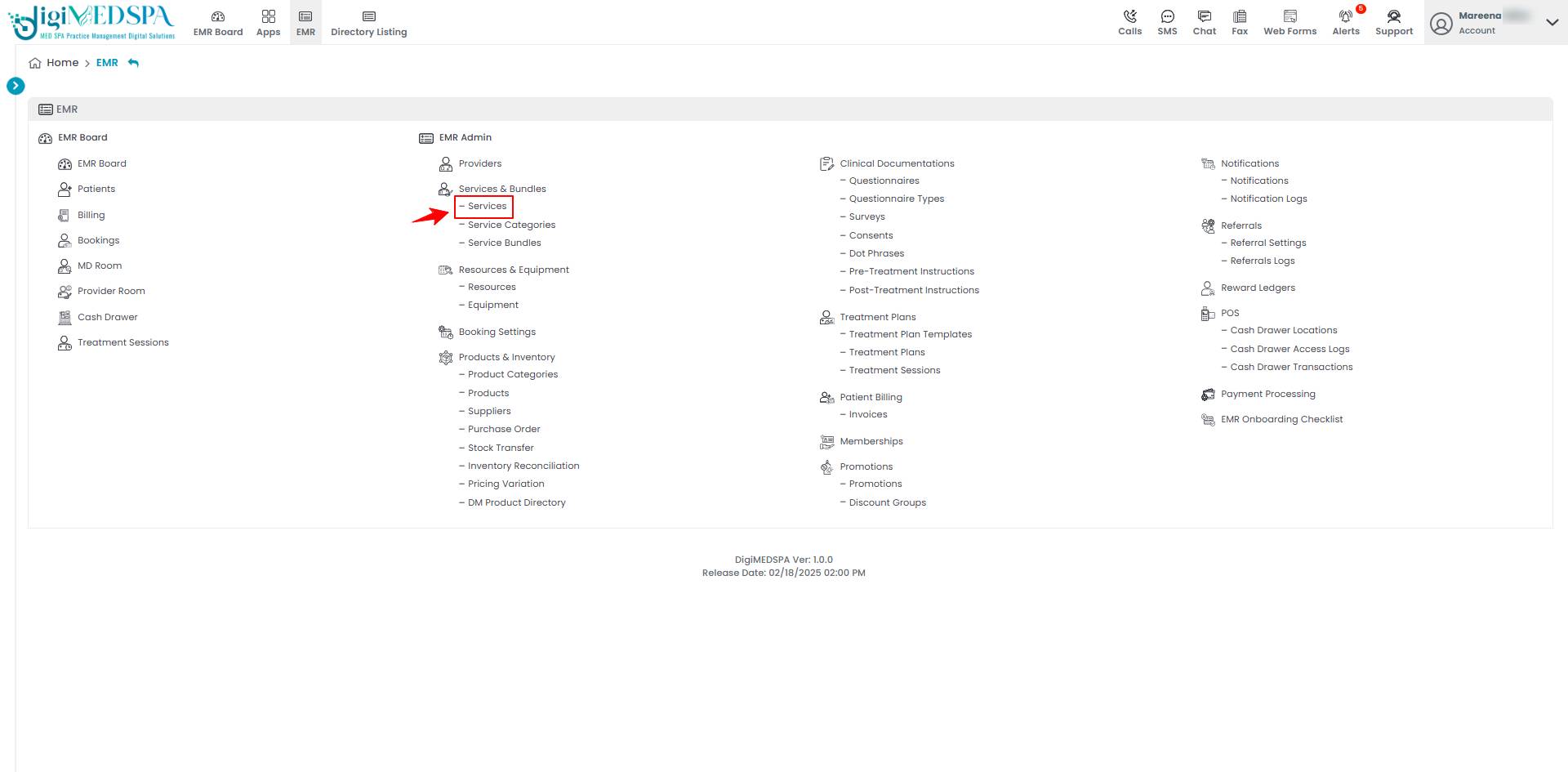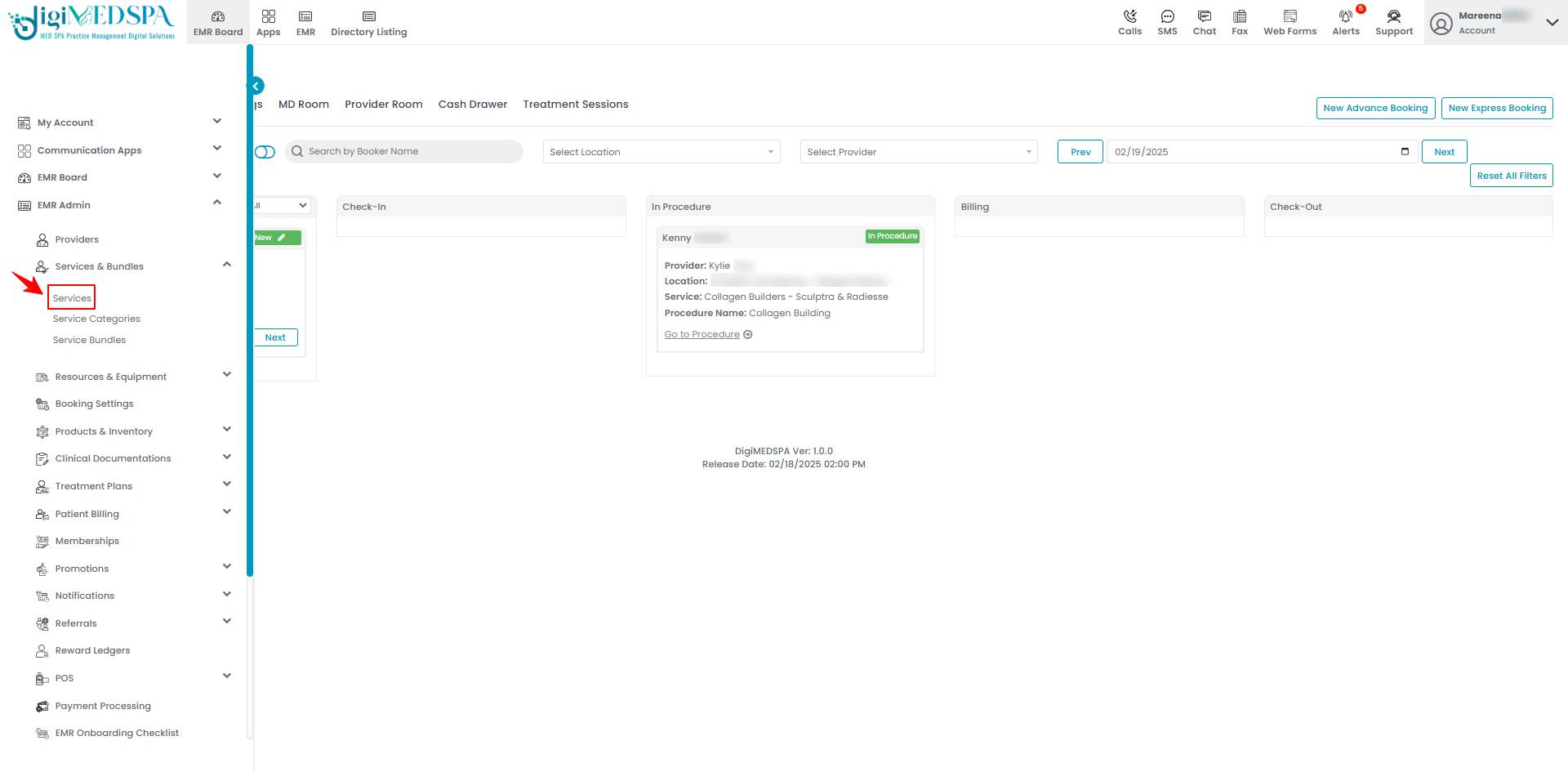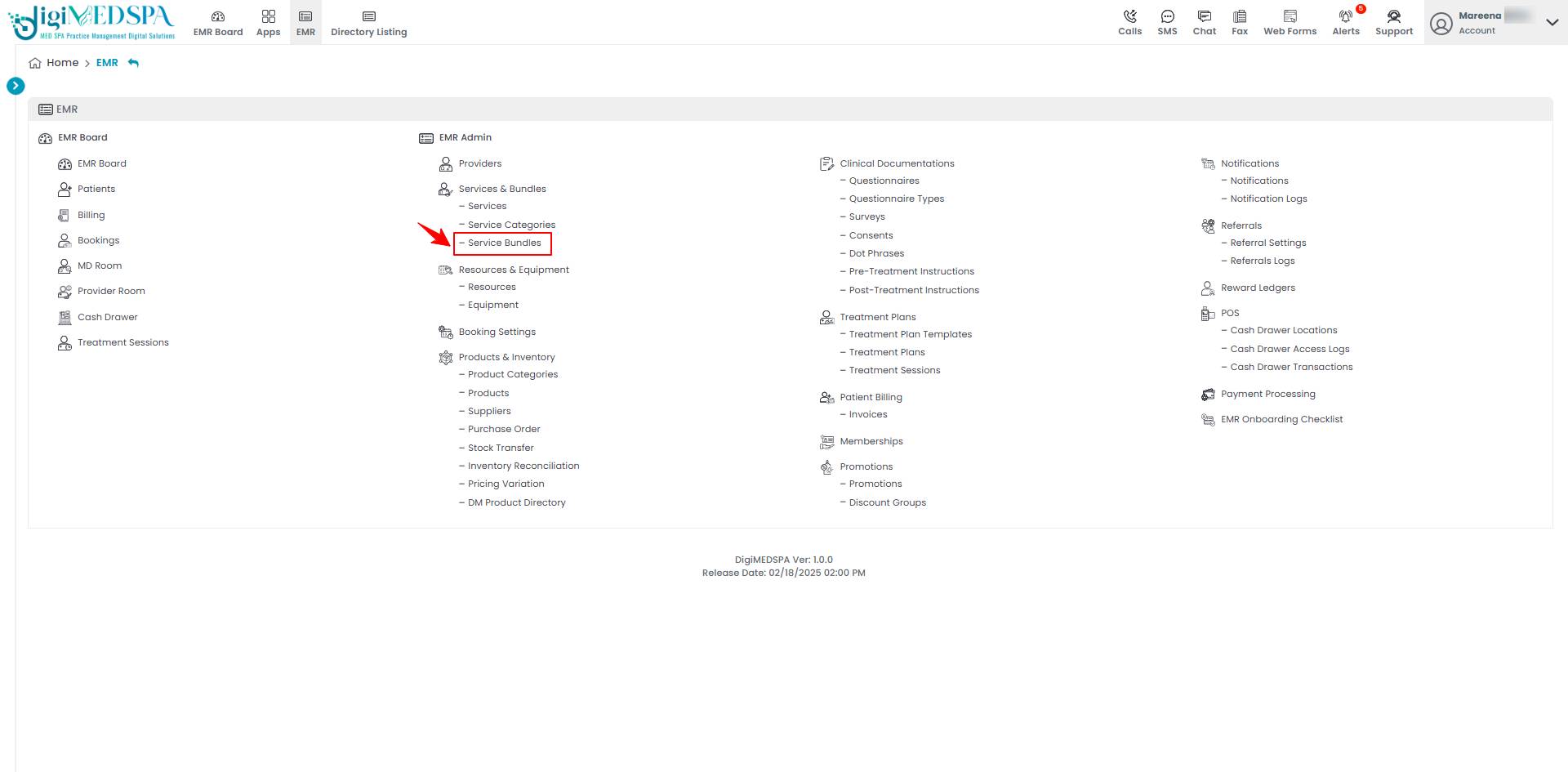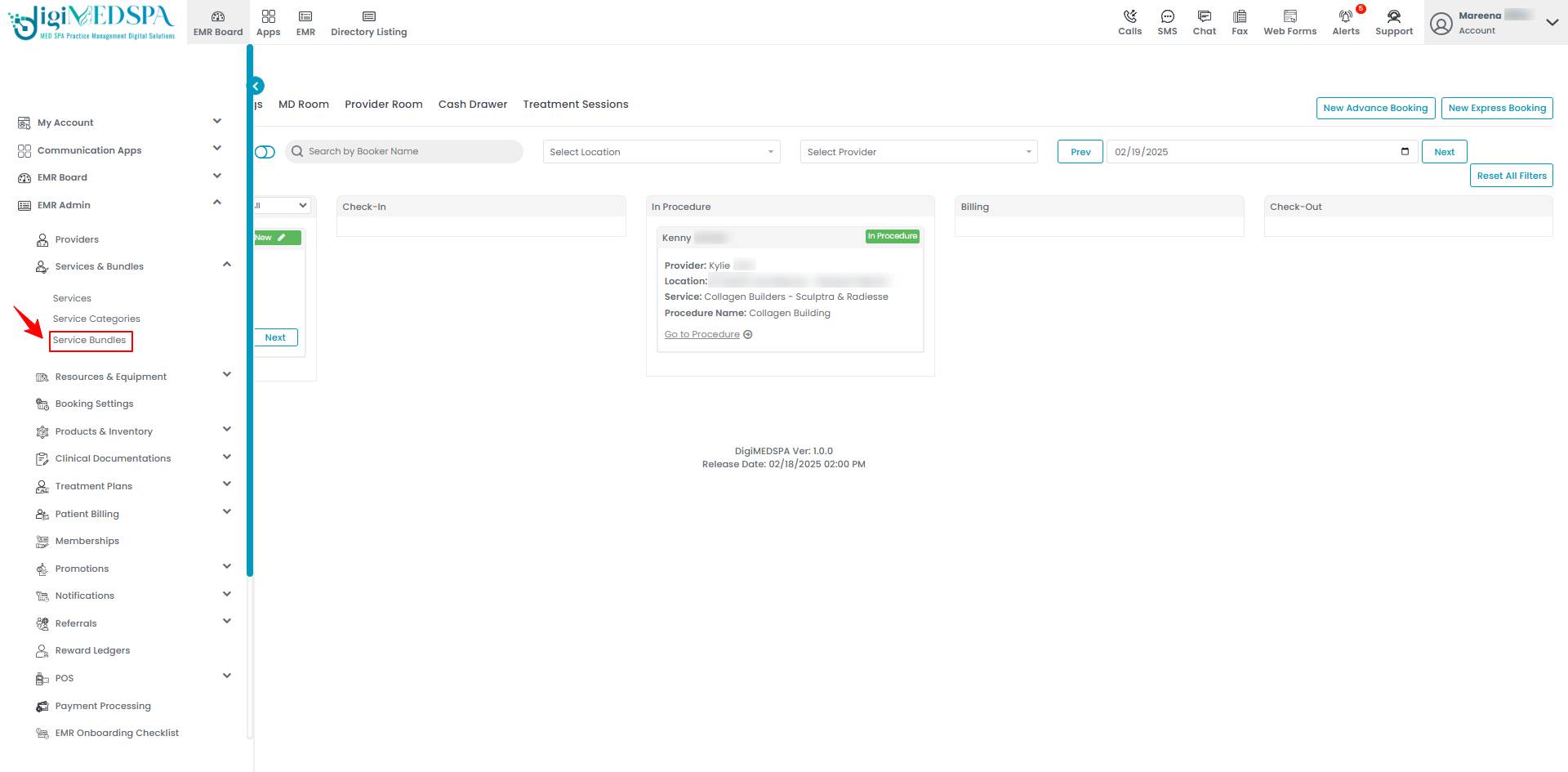Disable a Service and Service Bundle
This user guide provides instructions on how to disable a service or service bundle from the system.
Understanding Terminologies
Service
Services refer to cosmetic and health procedures offered at Med SPAs, such as facials, laser treatments, injectables, body contouring etc.
Service Bundle
Service bundles refer to a combination of multiple procedures or services offered together as a package to patients by Med SPAs.
Disable a Service
- The user can disable a service by accessing the Services List Screen from two entry points.
- From the services list, click on three dots under the action column and select "Edit" for the specific service.

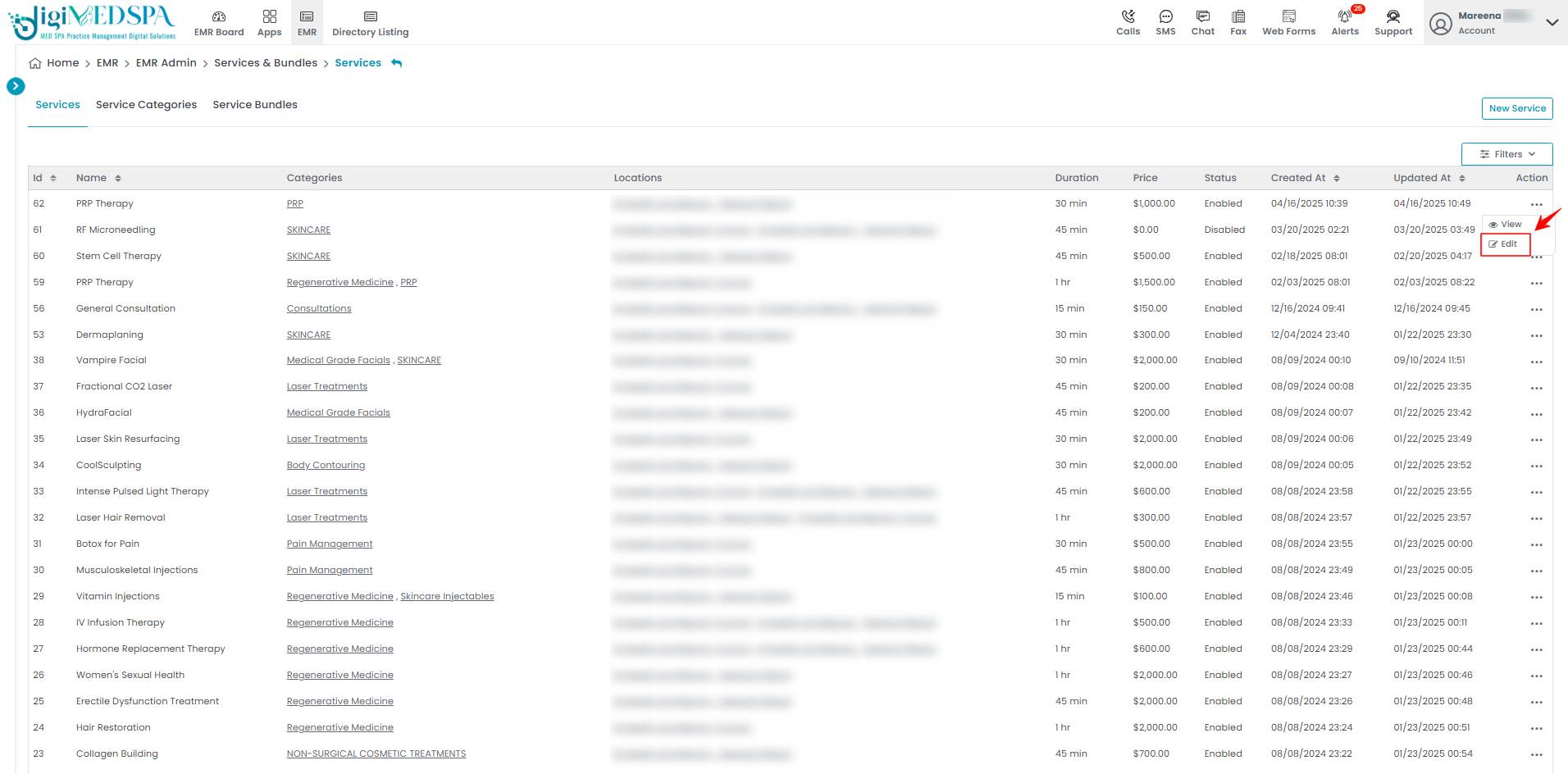
- To disable a service, change its status to “Disable,” click “Next” to proceed, and then click “Submit” at the final step to save the changes.

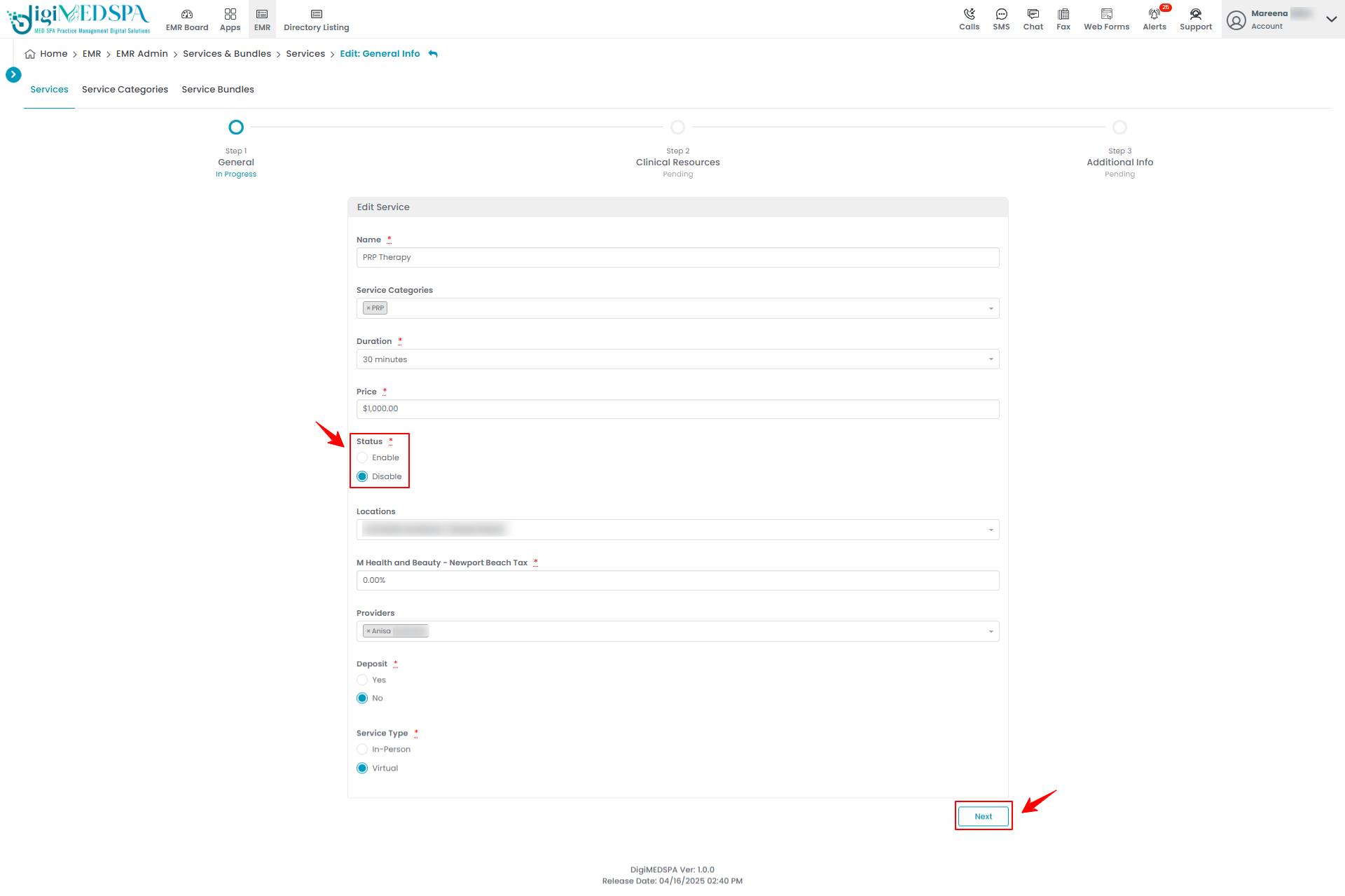 Note: “Status” refers to a service's current state or condition within the portal, indicating whether it is active, inactive, or undergoing changes. When a service is set to "Enable," it is active and available for use. Users can access and book it as part of their treatment options. When a service is set to "Disable," it becomes inactive and unavailable for selection, preventing users from booking or accessing it until re-enabled.Refer to our “Add/ Edit Service” user guide for detailed instructions on adding and editing services. The service has been successfully disabled!
Note: “Status” refers to a service's current state or condition within the portal, indicating whether it is active, inactive, or undergoing changes. When a service is set to "Enable," it is active and available for use. Users can access and book it as part of their treatment options. When a service is set to "Disable," it becomes inactive and unavailable for selection, preventing users from booking or accessing it until re-enabled.Refer to our “Add/ Edit Service” user guide for detailed instructions on adding and editing services. The service has been successfully disabled!
Disable a Service Bundle
- The user can disable a service bundle by accessing the Service Bundles List Screen from two entry points.
- From the service bundle list, click on three dots under the action column and select "Edit" for the specific service bundle.

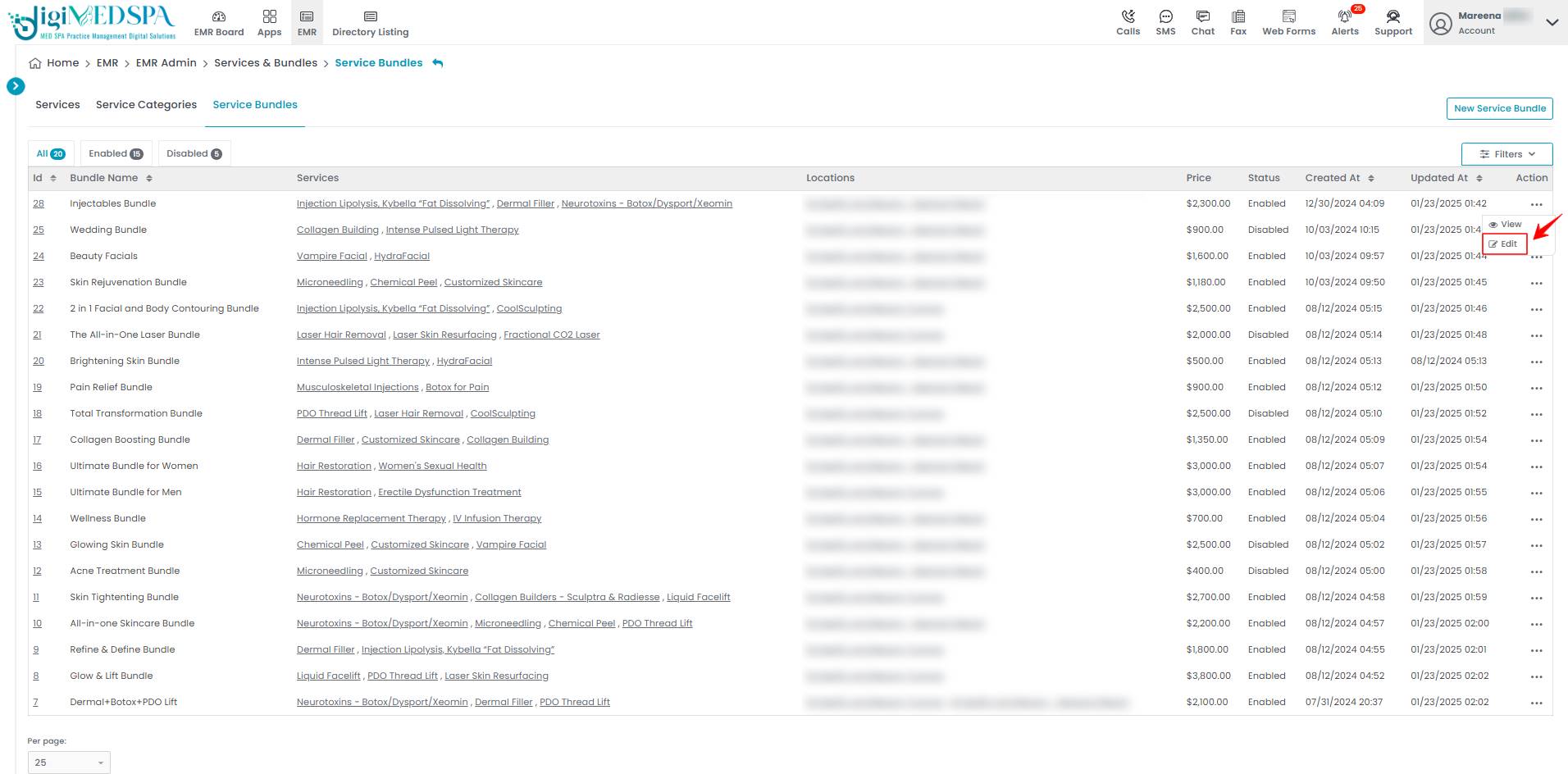
- The service bundle form will open in edit mode. Change the Status to “Disable” and click "Update Service Bundle" to save your updates.

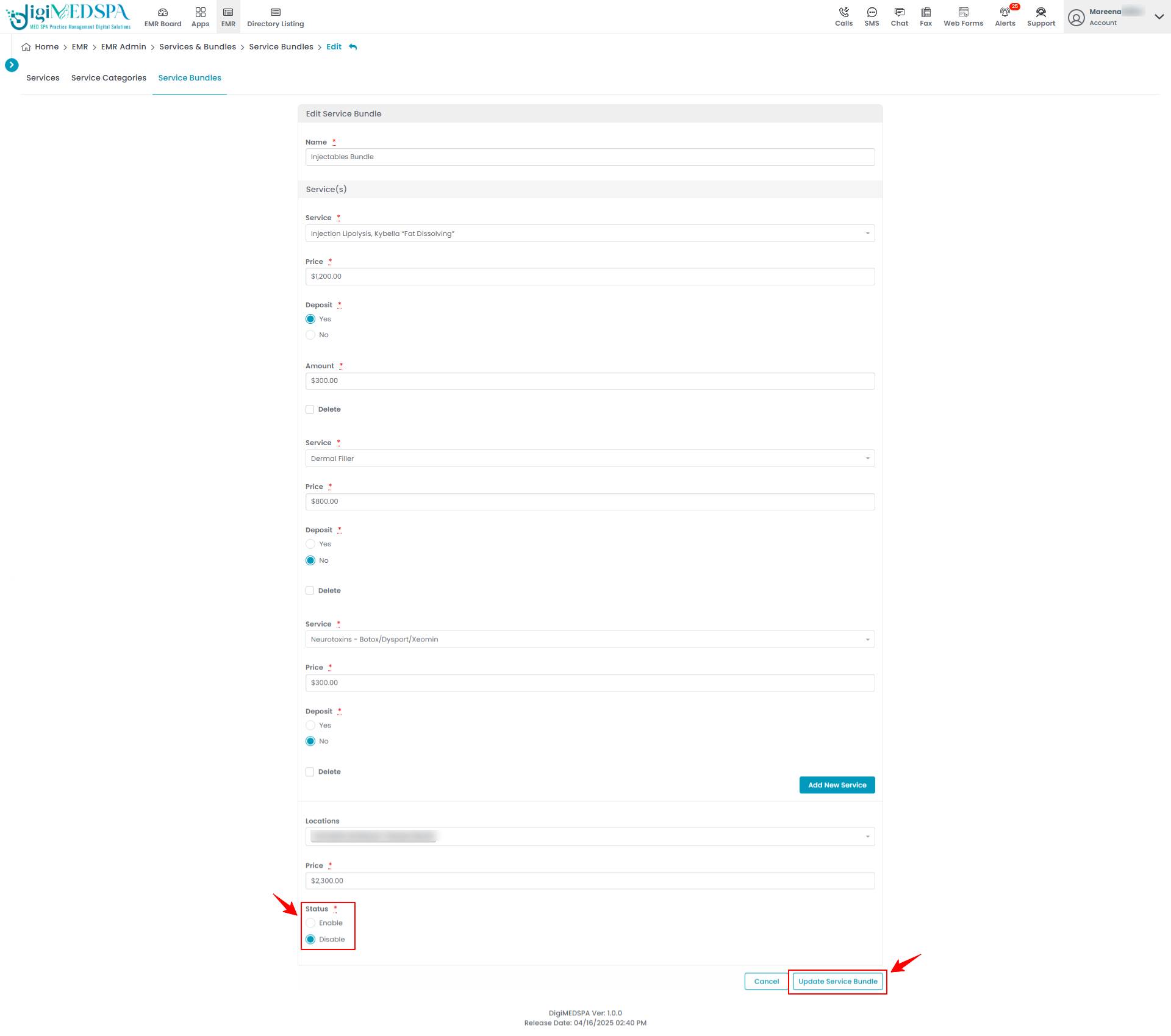 Note: Refer to our “Add/ Edit Service Bundle” user guide for detailed instructions on adding and editing service bundles. The service bundle has been successfully disabled!
Note: Refer to our “Add/ Edit Service Bundle” user guide for detailed instructions on adding and editing service bundles. The service bundle has been successfully disabled!
View Disabled Service Bundles
- To view disabled service bundles, go to the Service Bundles List screen and click “Disable” in the status indicators on the top scope bar. This will display all disabled service bundles.

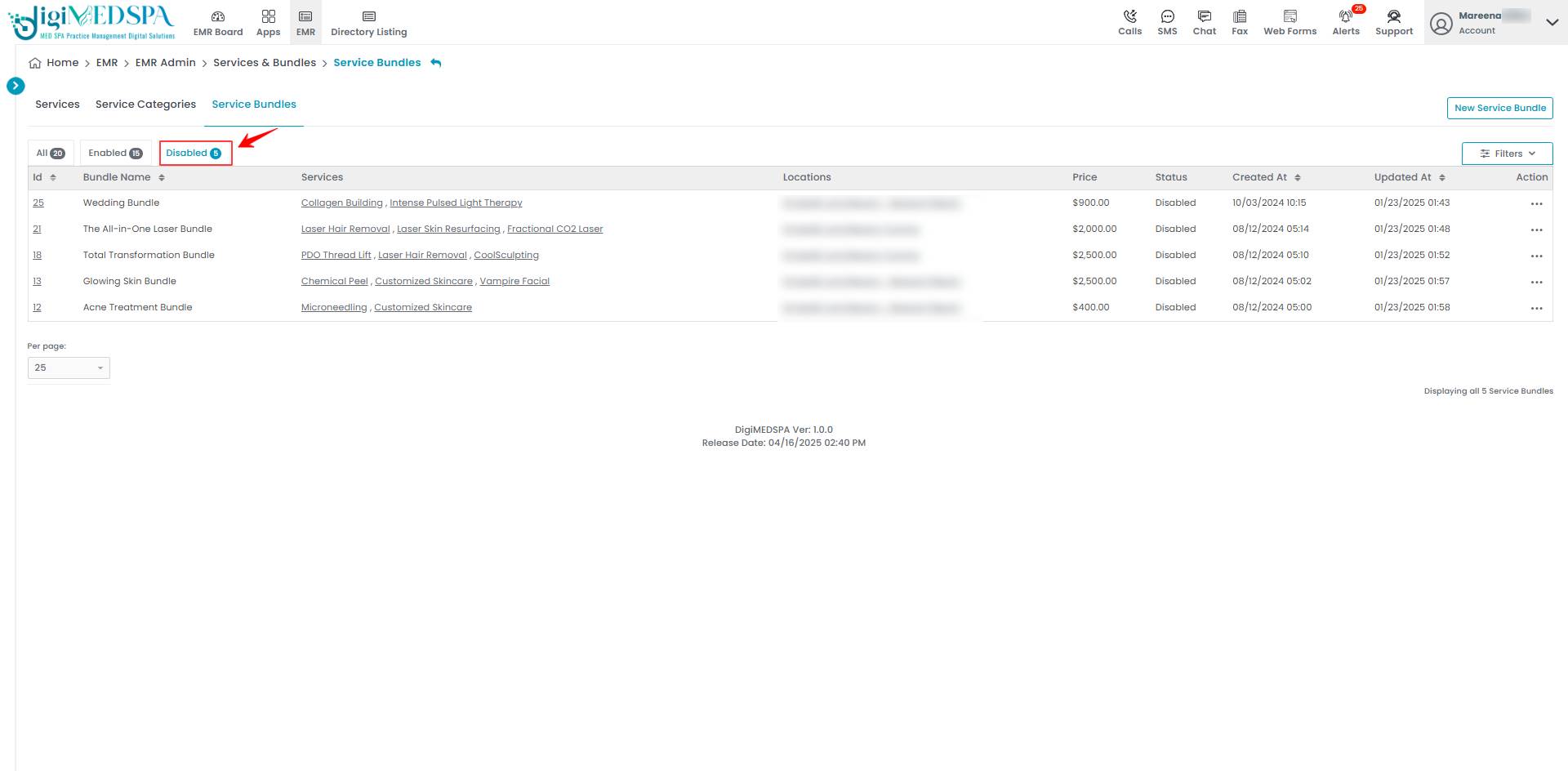
- The status of the service bundles can also be viewed in the “All” list. The “Status” column shows whether a service bundle is enabled or disabled currently.