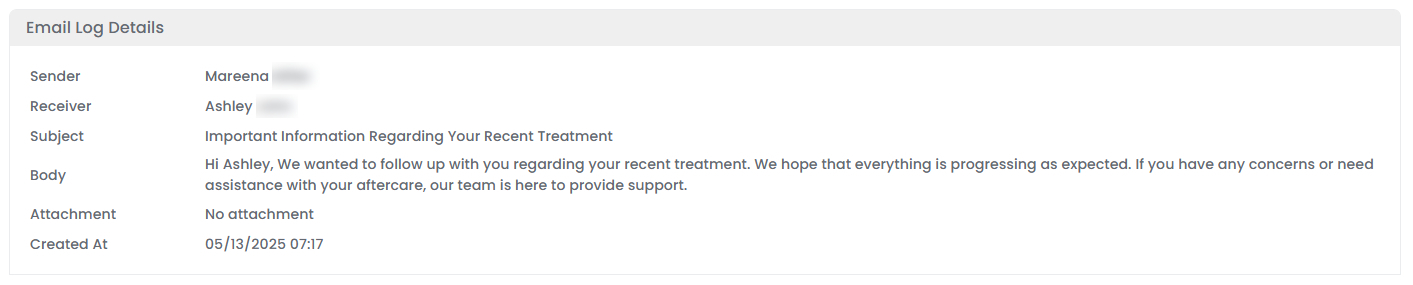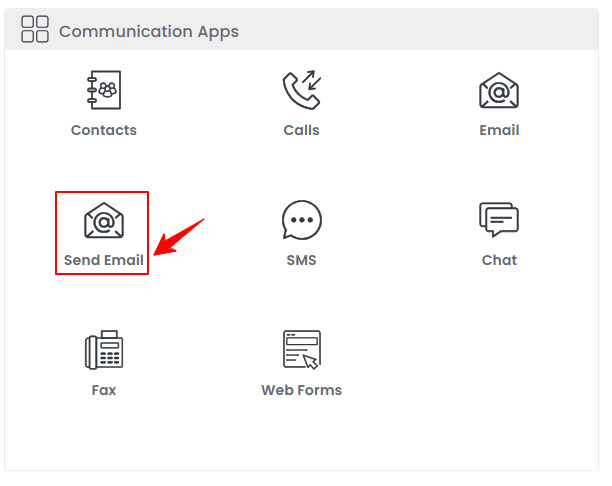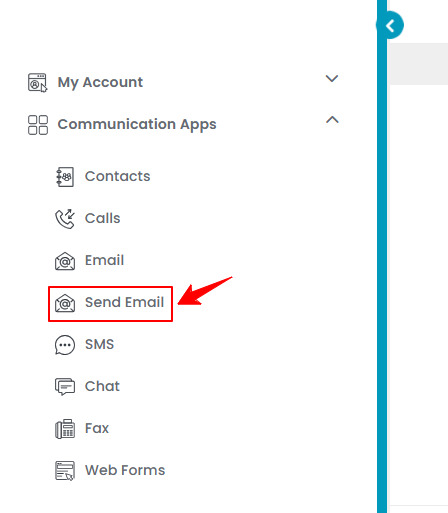How to Send an Email?
This user guide provides step-by-step instructions on how to send an email to patients. It covers selecting recipients, composing your message, and sending it through the DigiMEDSPA Portal.
Understanding Terminologies
Email (electronic mail) is a method of exchanging digital messages over the internet. It allows users to send and receive text, files, images, and other media instantly to one or multiple recipients using email addresses.
Email Log
An email log is a record that tracks the details of sent, received, or failed emails. It typically includes information such as the recipient's and sender’s name, subject line, date and time the email was sent.
Send an Email
- The user can send an email by accessing “Send Email” in the Communication Apps from two entry points.
- Enter the patient's name in the search bar and select them from the list.

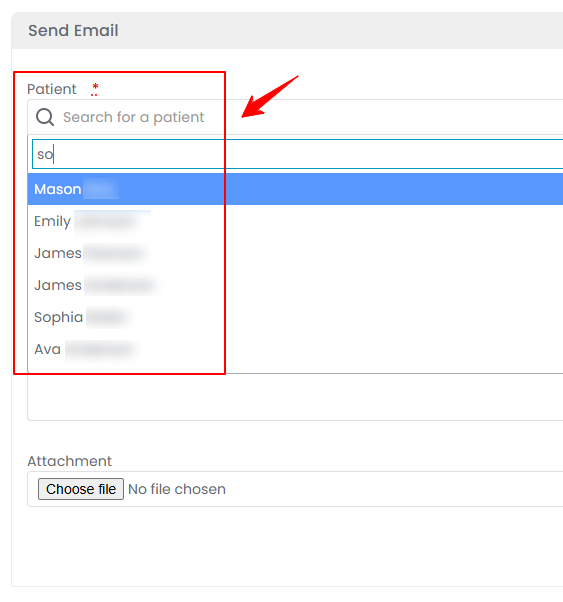
- Enter the Subject and Body of the email. To attach a file to the email, click “Choose File” and select a file from your computer.

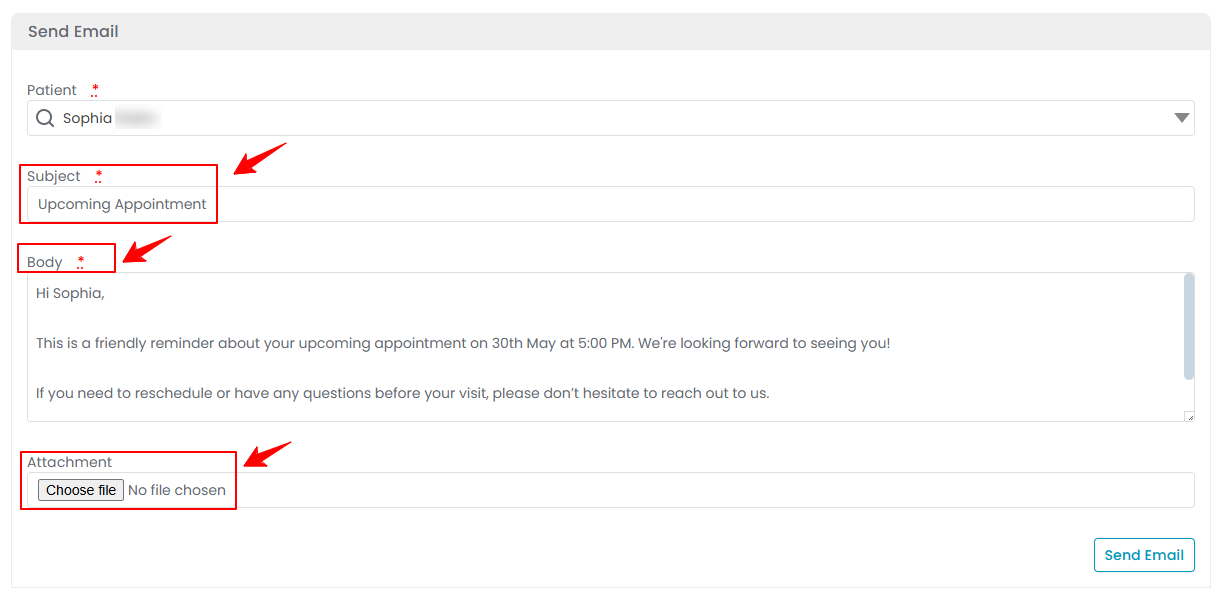 Note: The “Subject” is a short line of text that summarizes the purpose or topic of the email. It appears in the recipient’s inbox and helps them understand what the email is about before opening it. The “Body” is the main content area of the email. It contains the full message, including any greetings, information, instructions, and closing remarks.
Note: The “Subject” is a short line of text that summarizes the purpose or topic of the email. It appears in the recipient’s inbox and helps them understand what the email is about before opening it. The “Body” is the main content area of the email. It contains the full message, including any greetings, information, instructions, and closing remarks. - Once all details are complete, click “Send Email” to send the email to the patient.The email has been successfully sent to the patient!
View Email Logs
- To view email logs, go to the Send Email screen and click on the “Email Logs” tab.

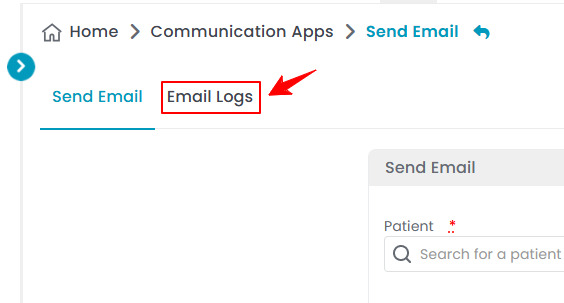
- To view an email log details, click anywhere on the email log’s data in the email log listing, or click the three dots under the action column next to the specific email log and select '’View.’’

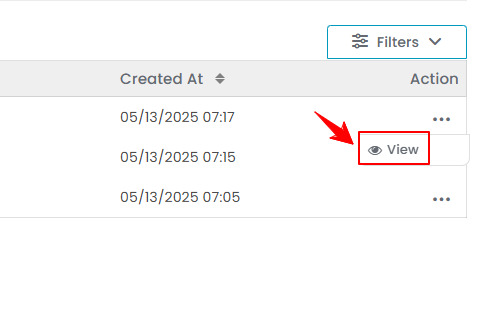
- The Email Log View Screen will open, displaying all the details of the email log.