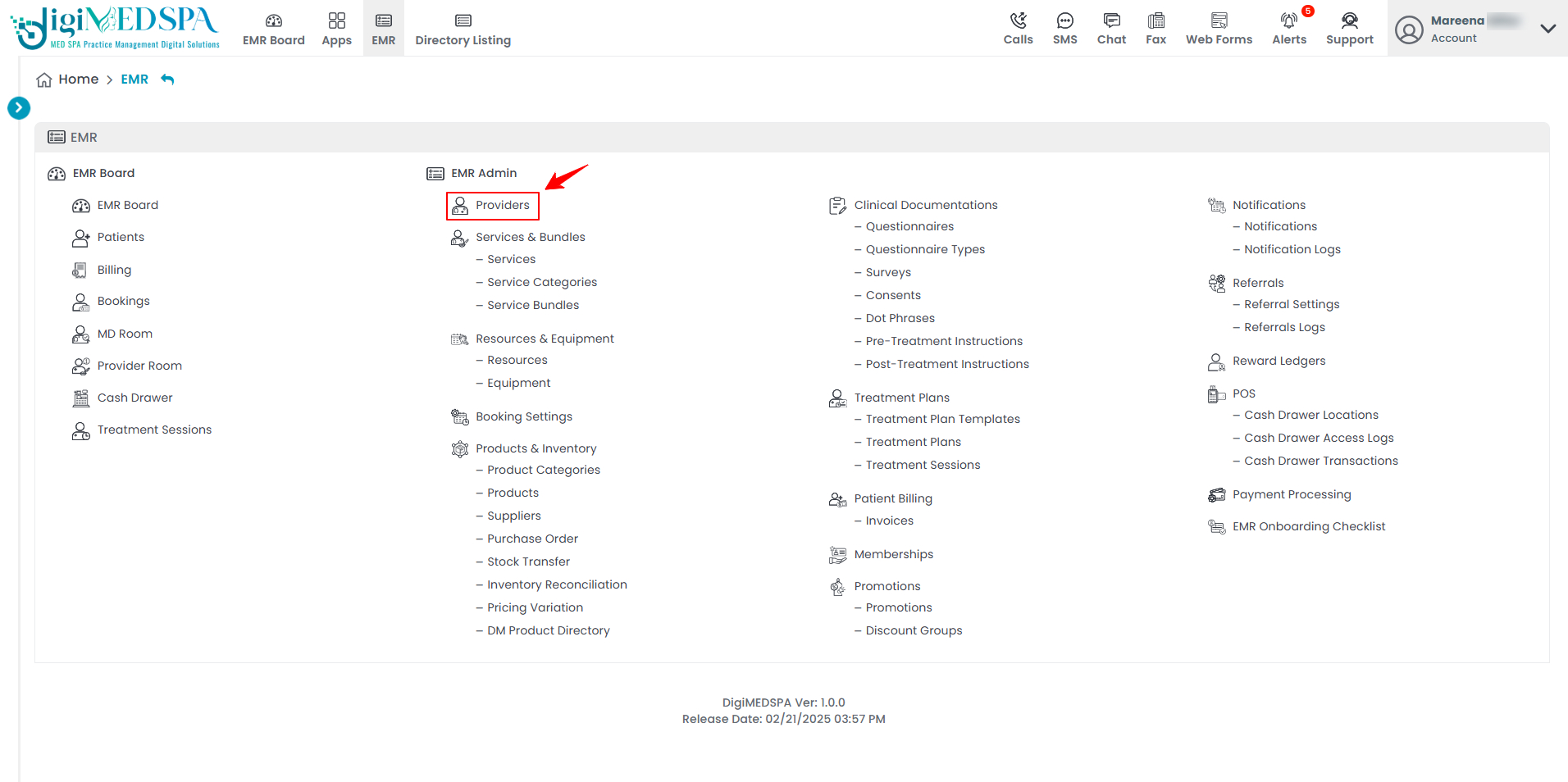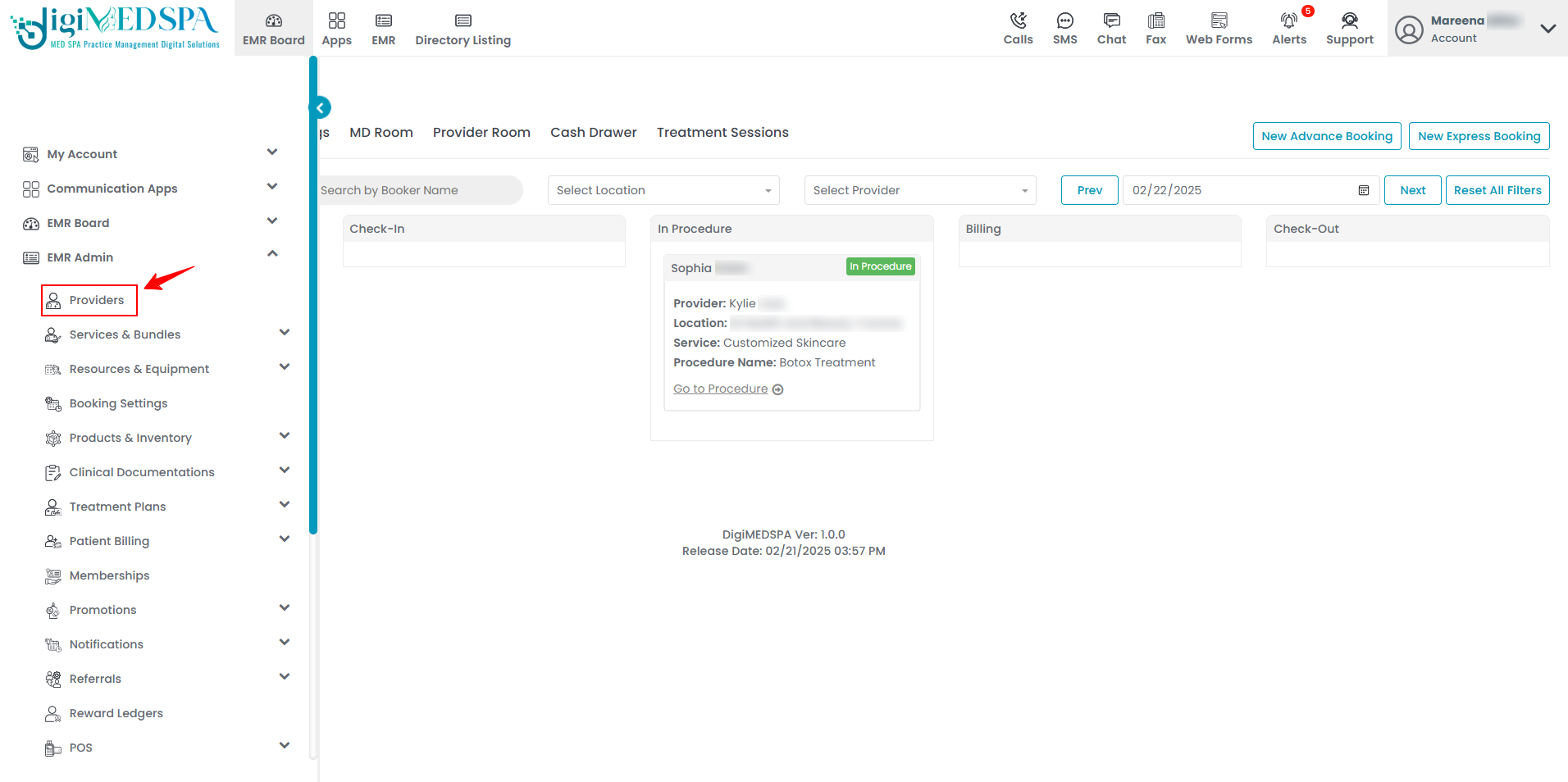Manage Provider Role
This user guide explains how to assign, modify, and manage provider roles within the DigiMEDSPA Portal.
Understanding Terminologies
Provider Role
A provider role refers to the specific responsibilities and access levels assigned to Med SPA professionals, such as doctors, nurse practitioners, and estheticians. It determines their ability to manage patient treatments, document procedures, prescribe medications, and oversee clinical operations.
Manage Provider Role
- The user can manage the provider role by accessing Providers List Screen from two entry points.
- To add a provider, click on "New Provider" in the top right corner of the screen.

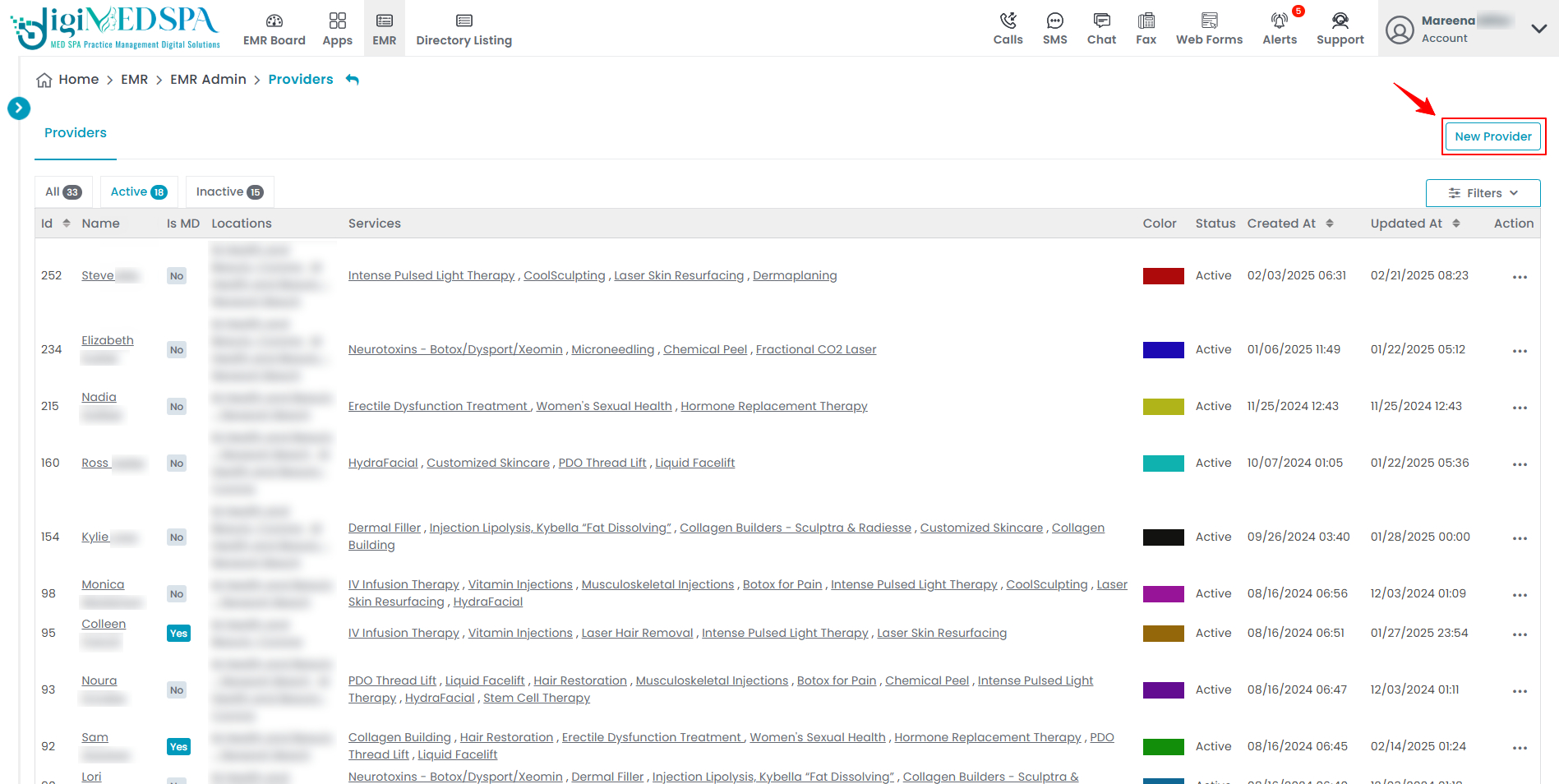
- Choose the provider's role from the dropdown menu and complete all required fields.

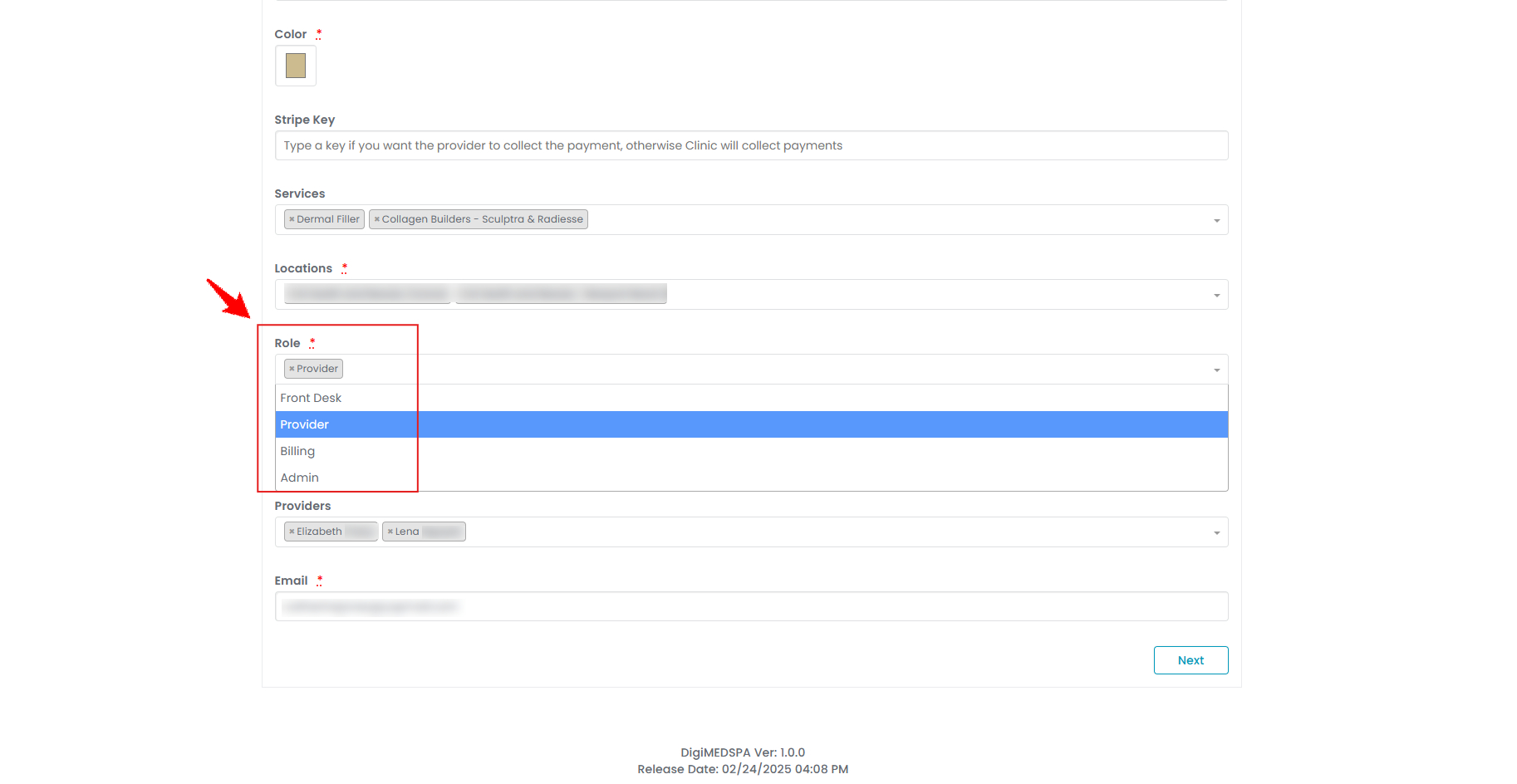 Note: Refer to “Add / View / Edit Provider” user guide for complete instructions on adding a provider. For detailed instructions on managing roles refer to our “How to Manage Roles” user guide.
Note: Refer to “Add / View / Edit Provider” user guide for complete instructions on adding a provider. For detailed instructions on managing roles refer to our “How to Manage Roles” user guide. - Once completed, click the "Next" button to proceed, then press "Submit" on Step 3 to save the provider.

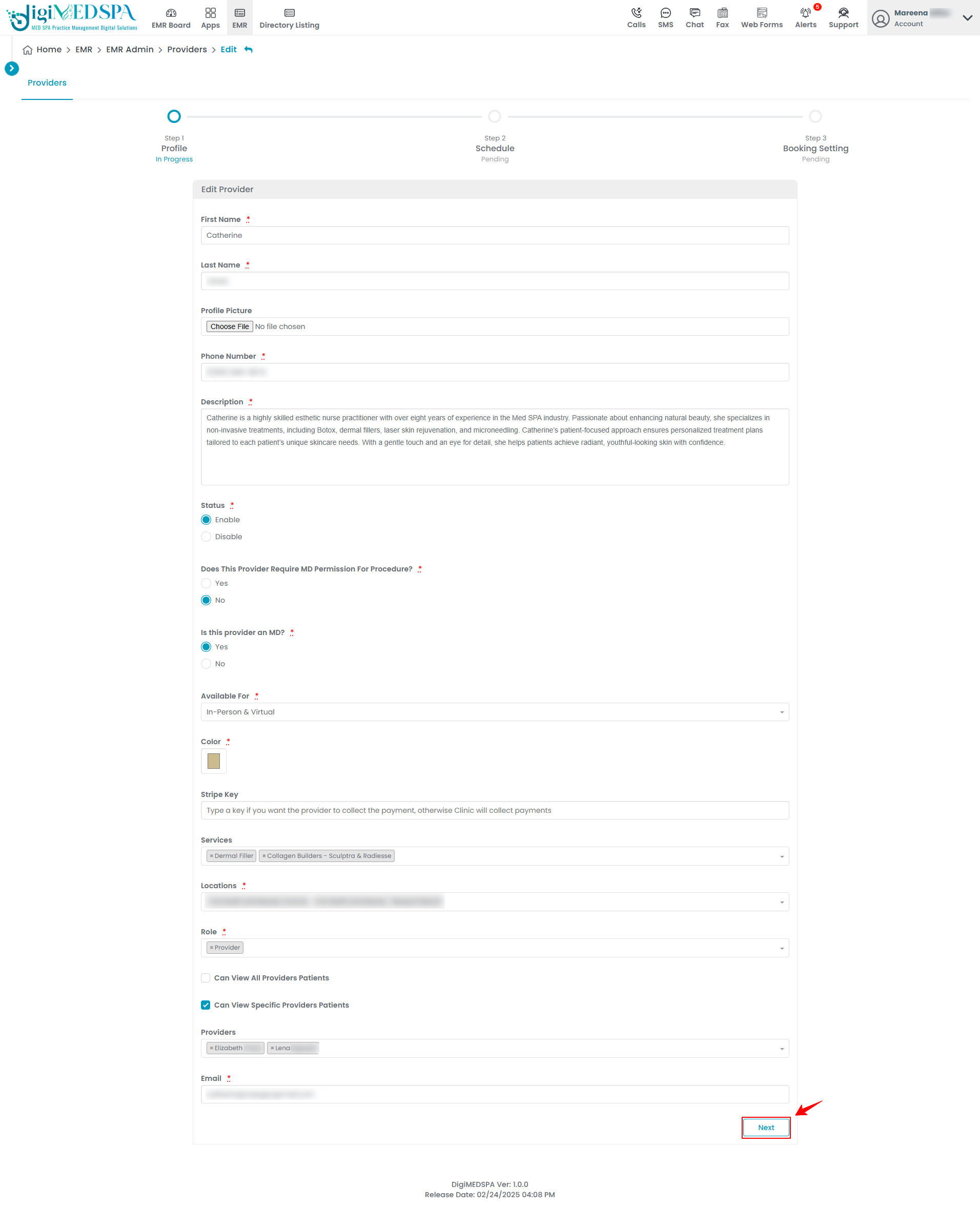
Related Articles
Manage Provider Permissions
This user guide provides instructions on managing provider permissions within the DigiMEDSPA Portal. Update Provider's Availability Status
This user guide provides step-by-step instructions for activating or inactivating provider status... Add / Edit / Delete Provider Schedule
A comprehensive guide on creating, modifying, or deleting a provider's schedule, ensuring accurat...
This user guide provides instructions on managing provider permissions within the DigiMEDSPA Portal. Update Provider's Availability Status
This user guide provides step-by-step instructions for activating or inactivating provider status... Add / Edit / Delete Provider Schedule
A comprehensive guide on creating, modifying, or deleting a provider's schedule, ensuring accurat...
Table of Contents
Categories
Locations
1 article
Patients
10 articles
Providers
6 articles
Services & Bundles
5 articles
Clinical Documentation
11 articles
Procedure Management
17 articles
Scheduling & Online Booking
14 articles
Products & Inventory Management
12 articles
Employees
4 articles
e-Prescribing
4 articles
Patient Billing
5 articles
POS
2 articles
Referrals & Settings
2 articles
Membership
3 articles
Promotions
1 article
Payment Processing
1 article
Reward Ledgers
1 article
Reports
0 articles
No subcategories available.
No subcategories available.