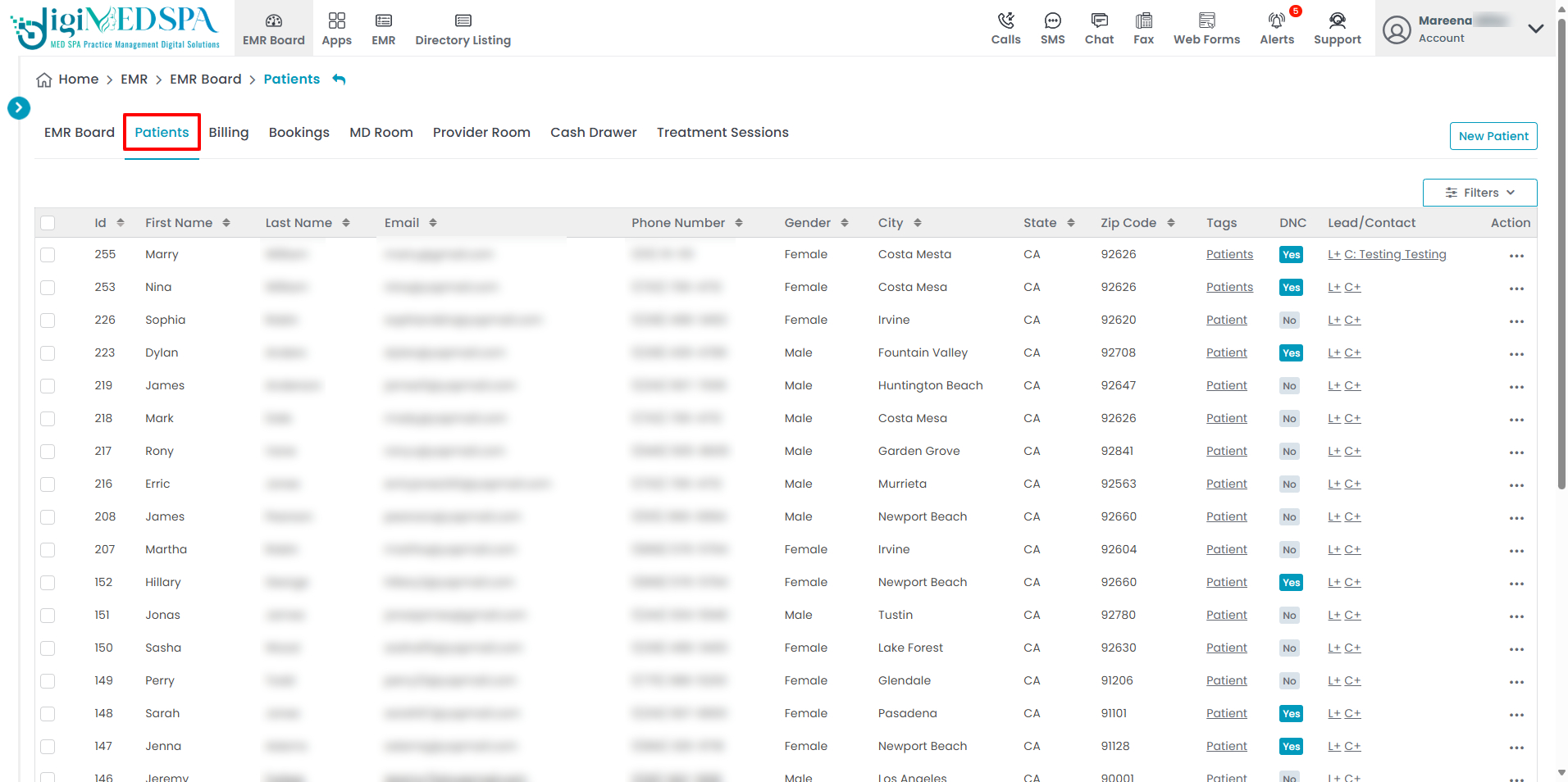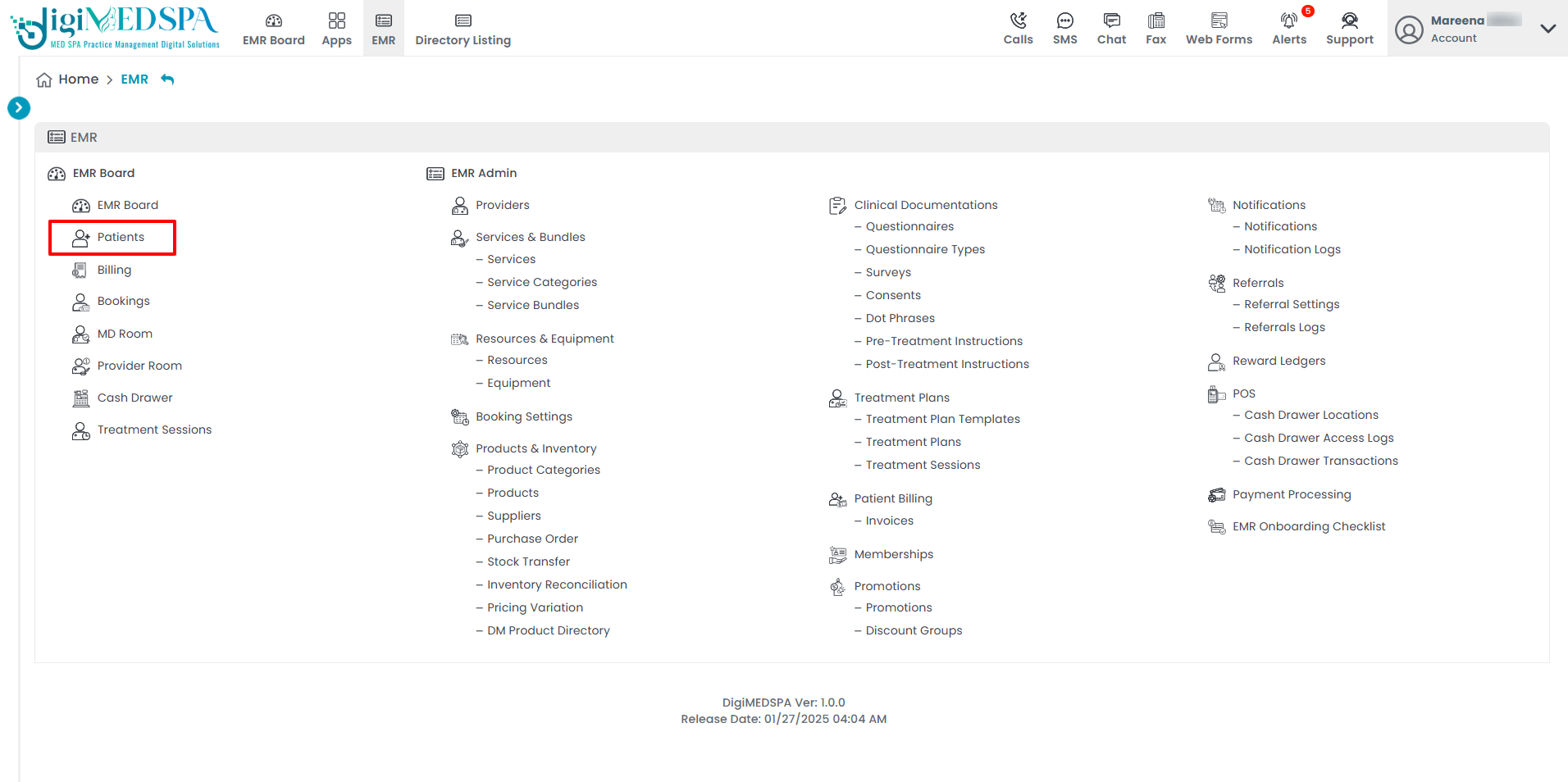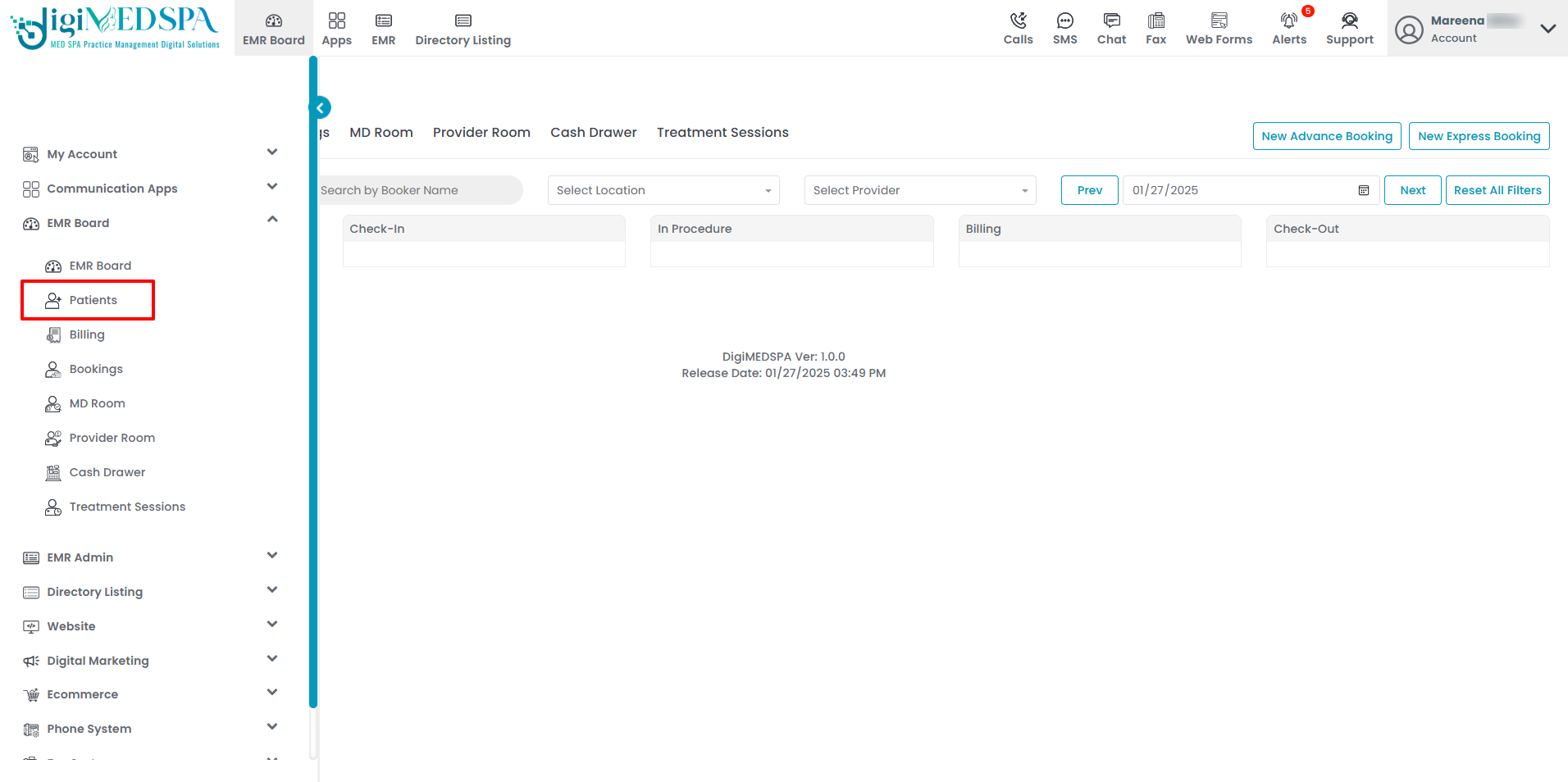Update the Patient's Profile Photo
This user guide provides clear, step-by-step instructions for efficiently adding and updating a patient's profile picture.
Understanding Terminologies
Patient Profile Photo
A patient profile photo is an image, usually of the patient's face, attached to their medical record for identification in healthcare settings. It improves patient safety by helping providers quickly recognize patients during appointments and is also important for updated record-keeping.
Access this link: https://digimedspa.com/ap2/patients
Add / Upload Profile Photo for a New Patient
- You can navigate the “Patients App” from 3 entry points:
- Once you're in the patient module, click the "New Patient" button.

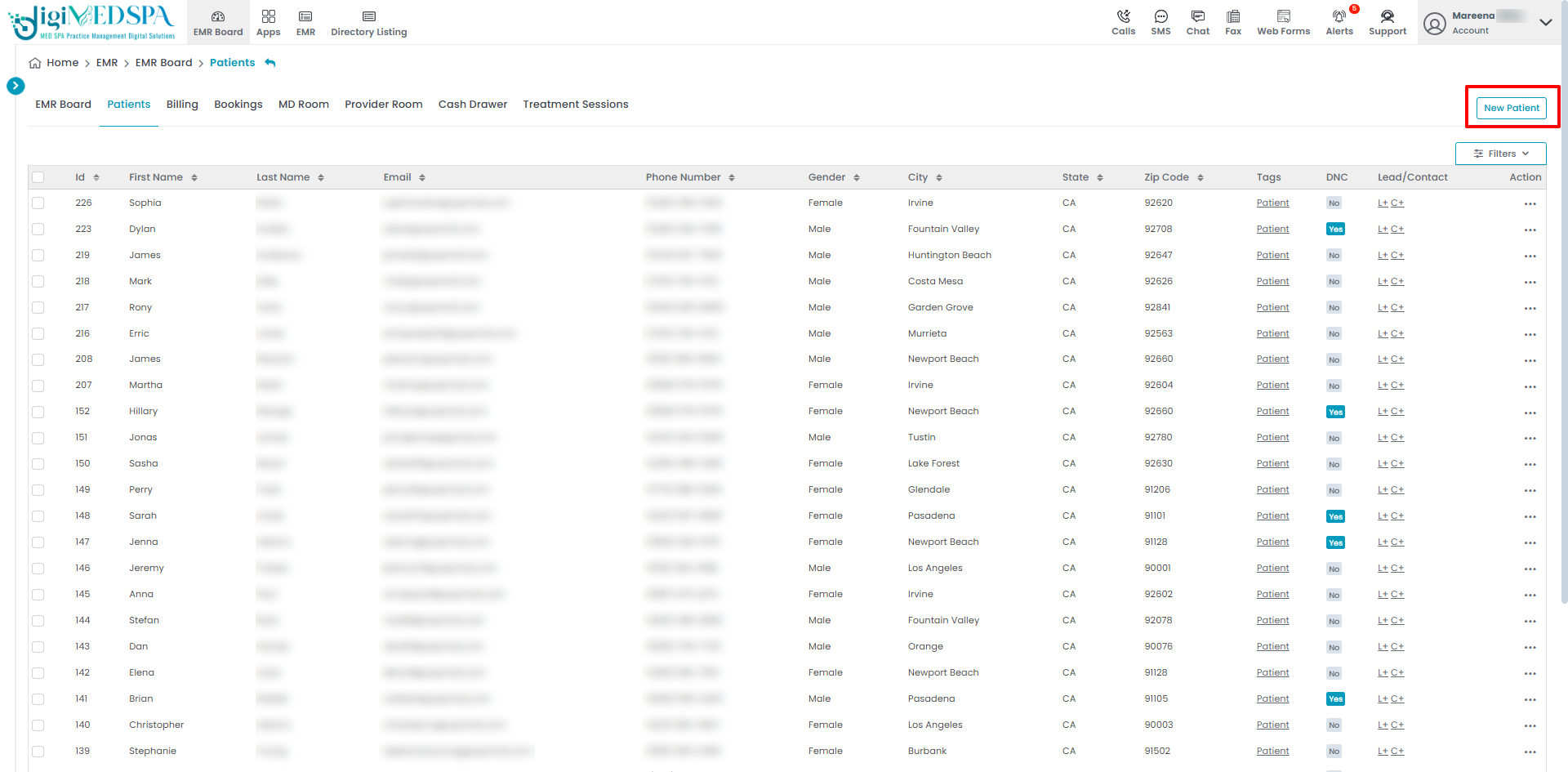
- The Patient Profile form will open for the user to enter patient information. There’s an optional field for adding a profile picture. To upload a photo, click "Choose File" and select an image from your computer. Once you've filled in all required fields, click "Create Patient" to finish.

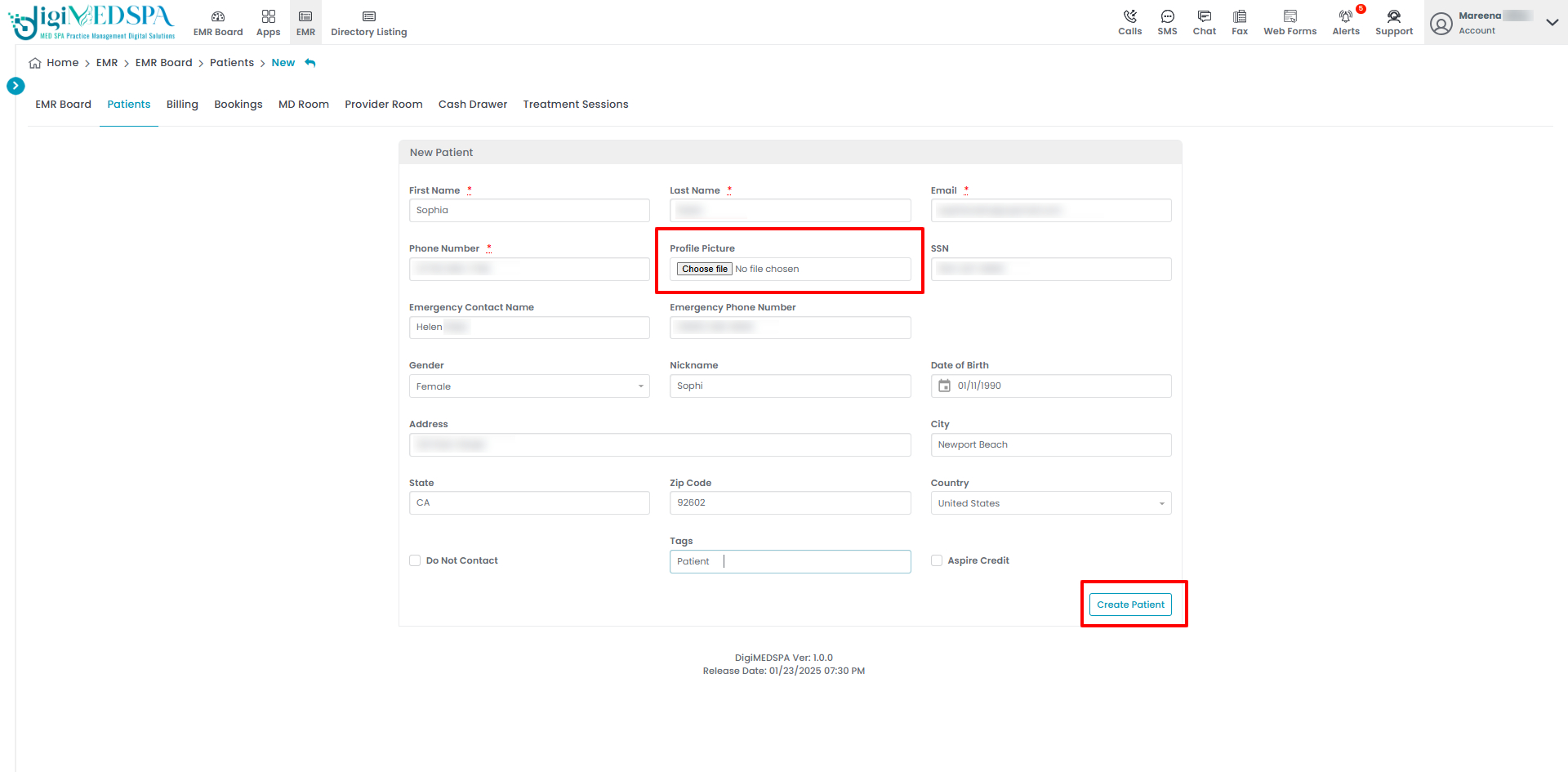
- Your new patient profile will display the attached profile photo.

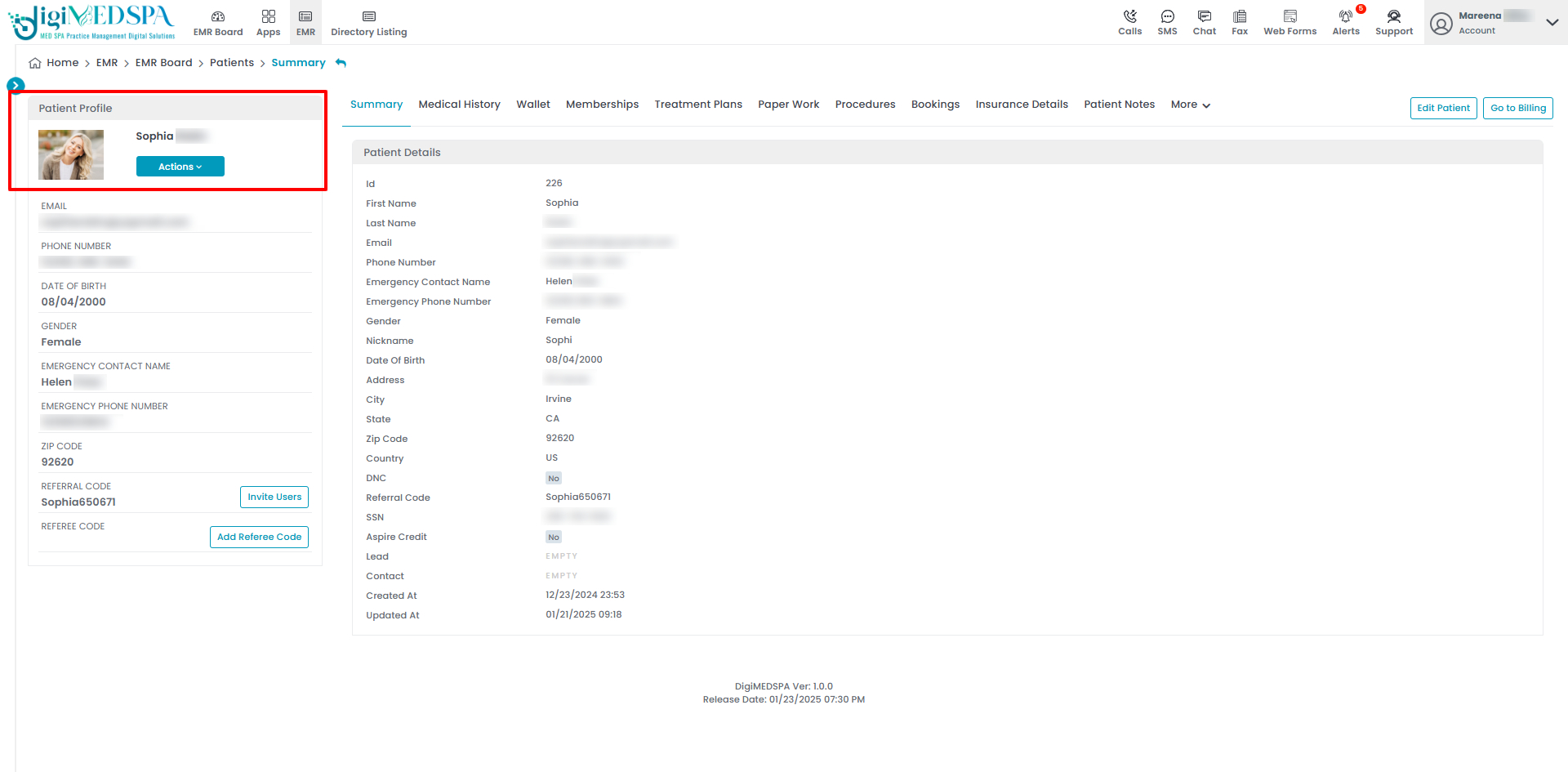
Update / Change Profile Photo for an Existing Patient
- From the patient list, click on three dots under the action column and select "Edit" for the specific patient.

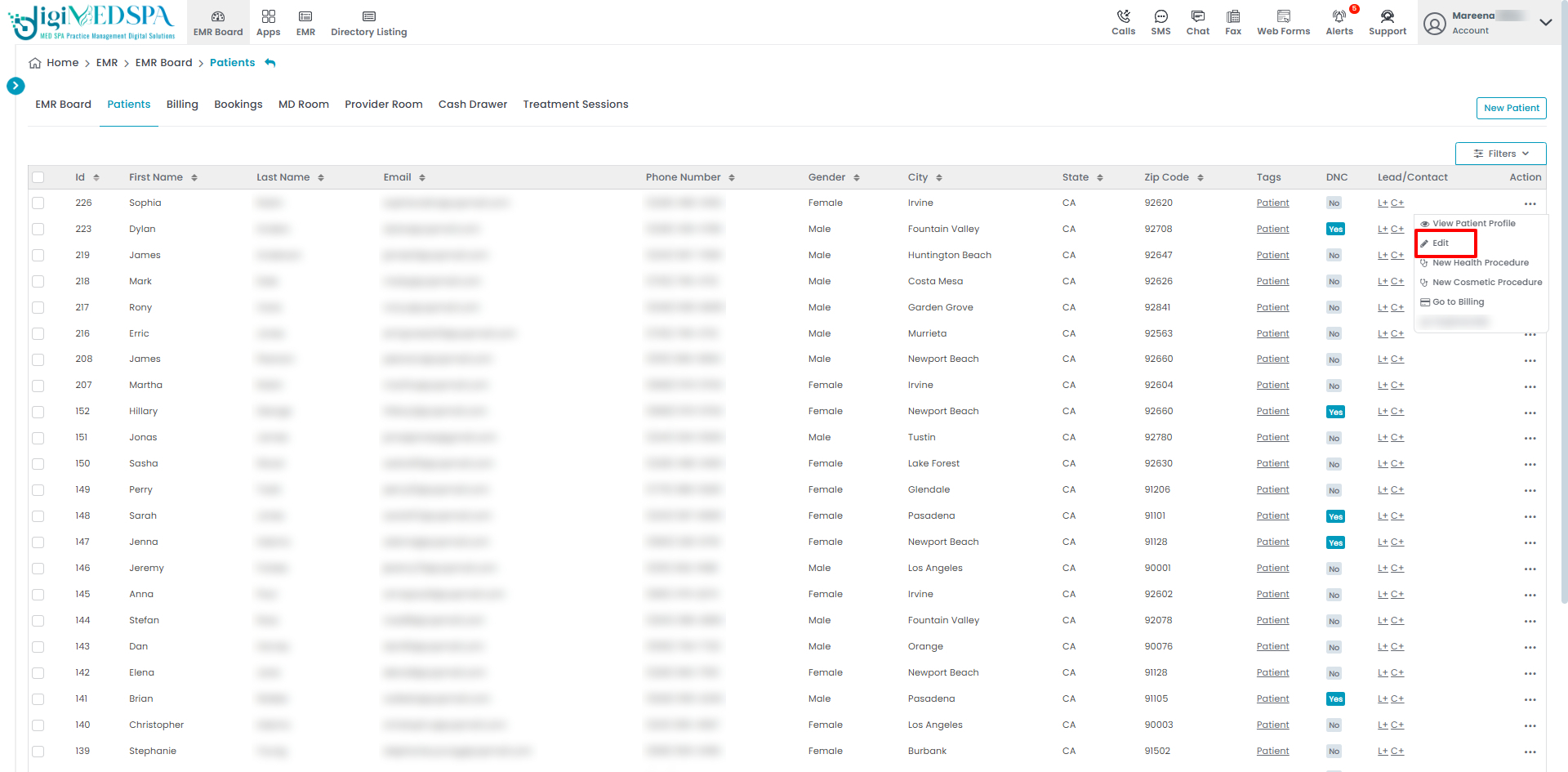
- You can upload or change the profile photo as needed. Click "Update Patient" to save your changes.

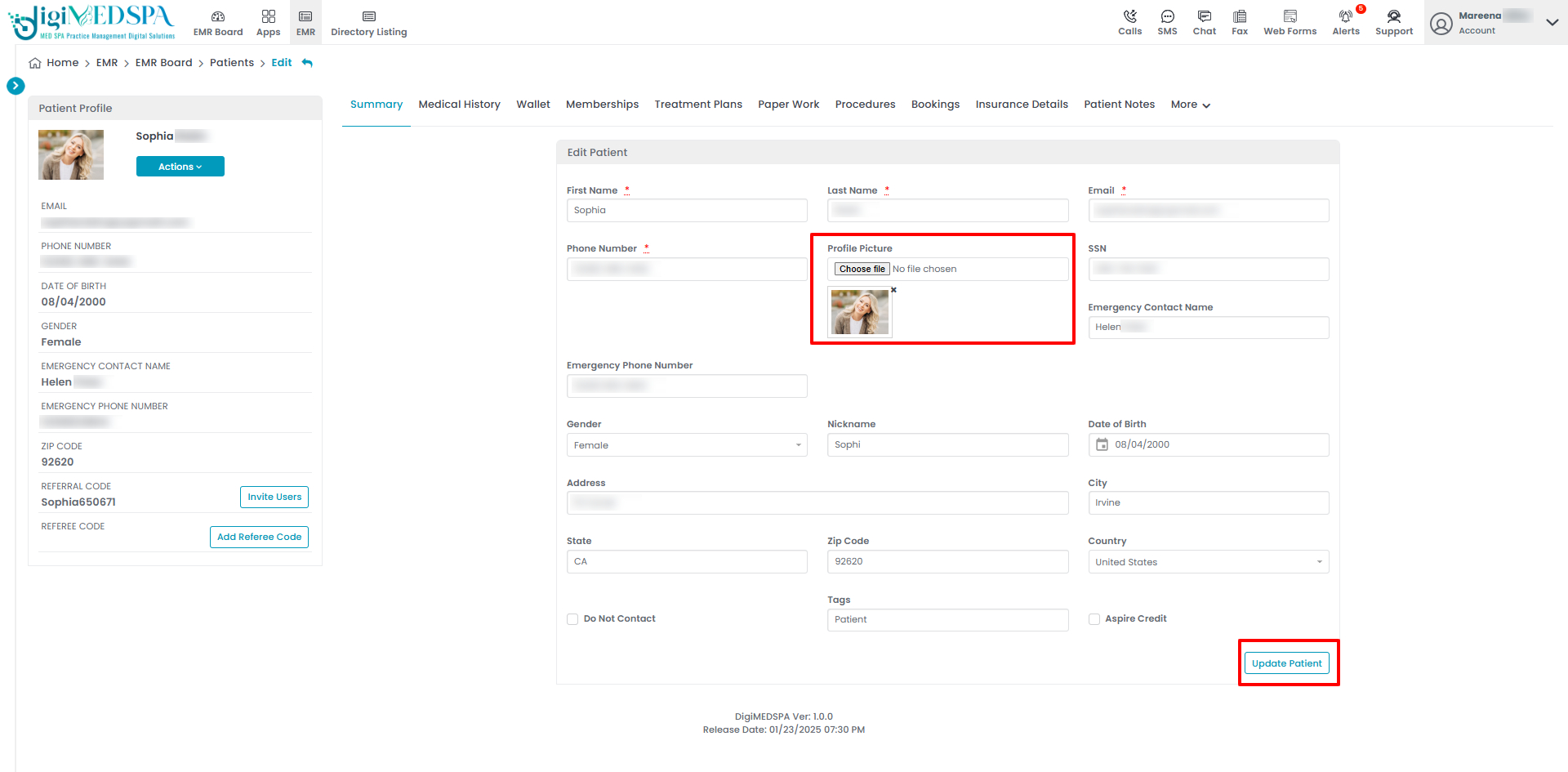
- Another way to edit a patient’s profile photo is through the Patient Profile. From the added patients list, click the three dots in the action column, and select "View Patient Profile" for the specific patient.

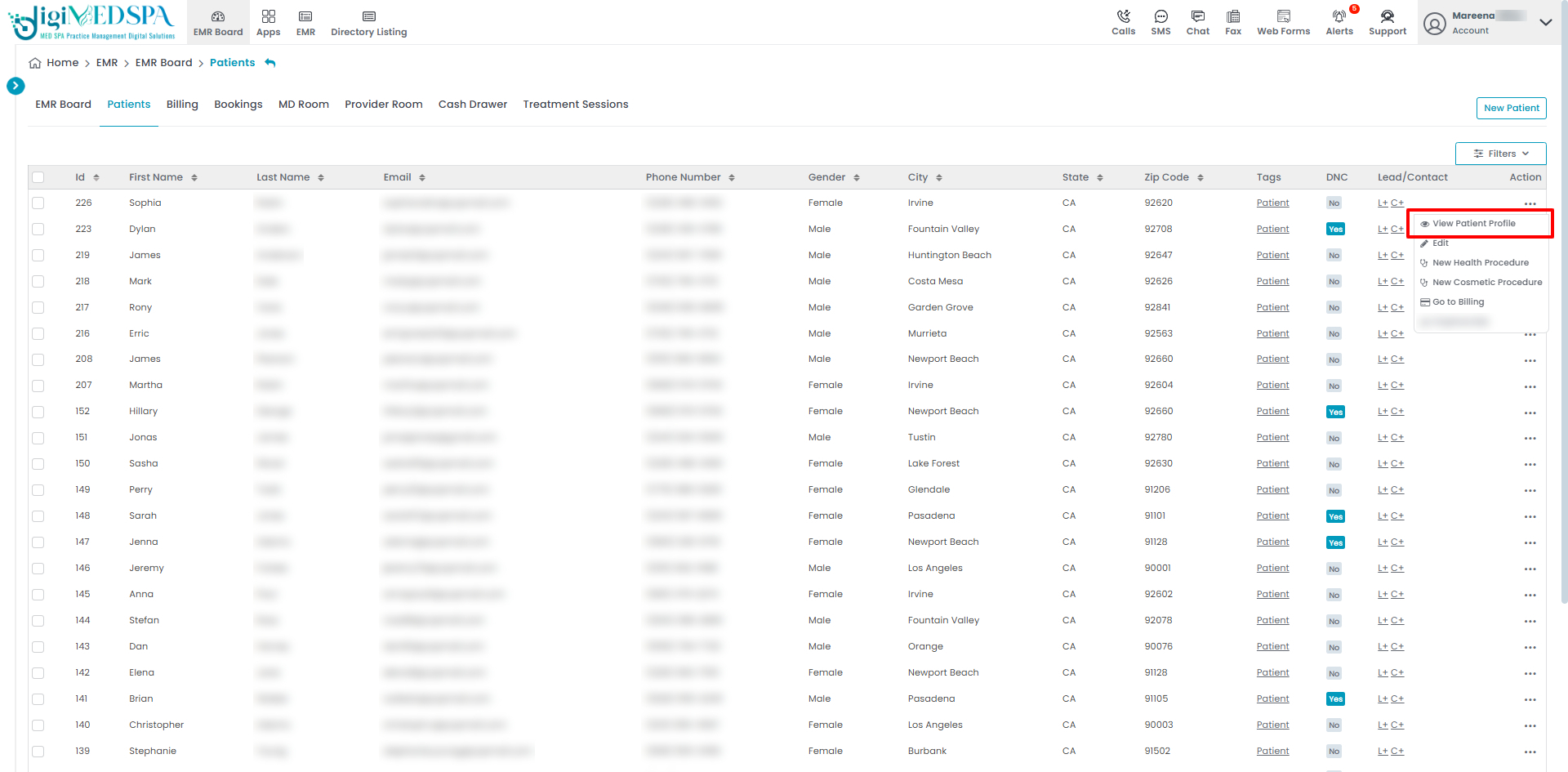
- From the patient’s profile, click on the "Actions" dropdown. Click on “Edit”.

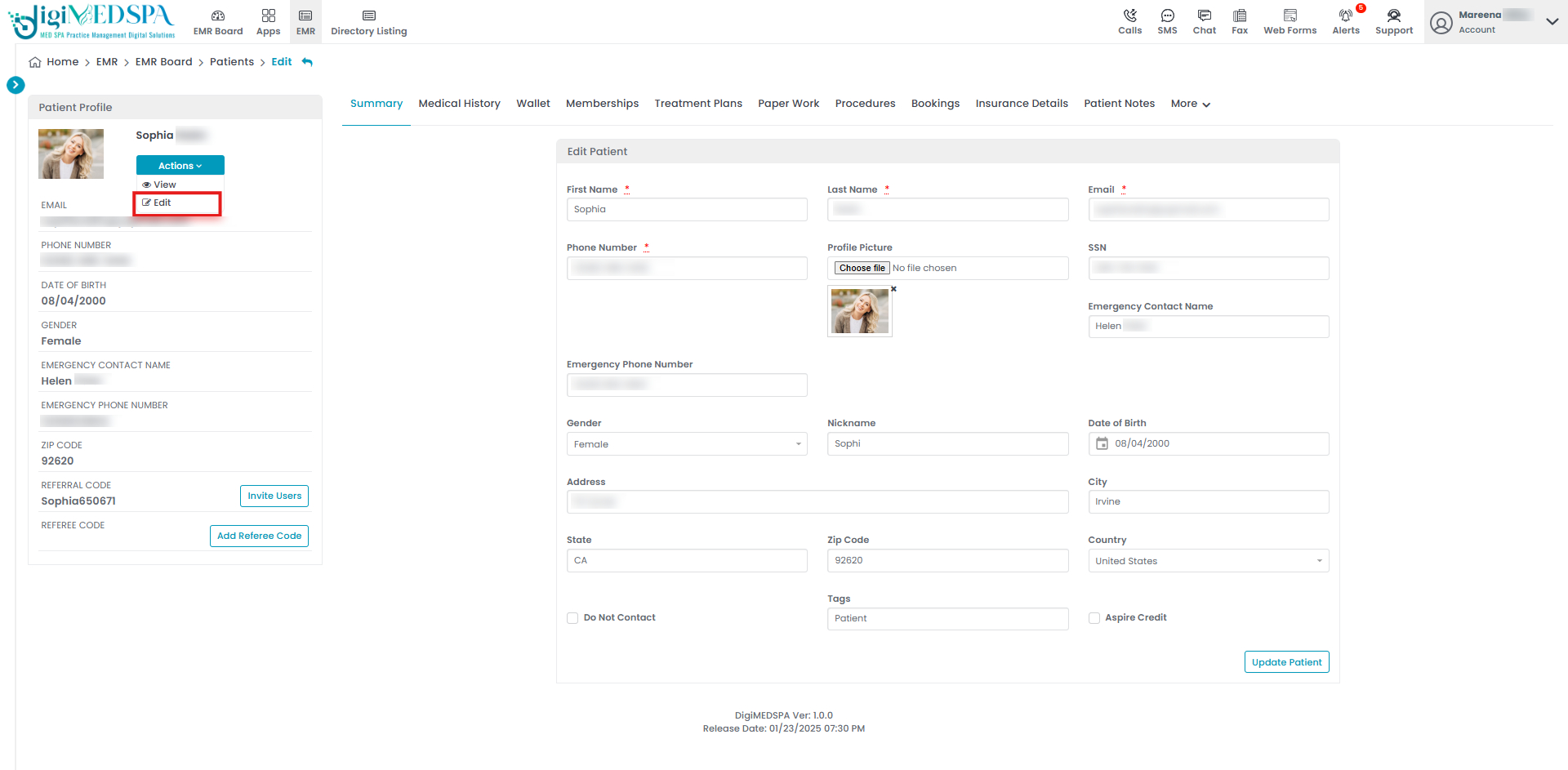
- The patient information form will open in edit mode. To change a profile picture, click on "Choose File" and select an image from your computer, and upload it. Then click "Update Patient" to save your changes.

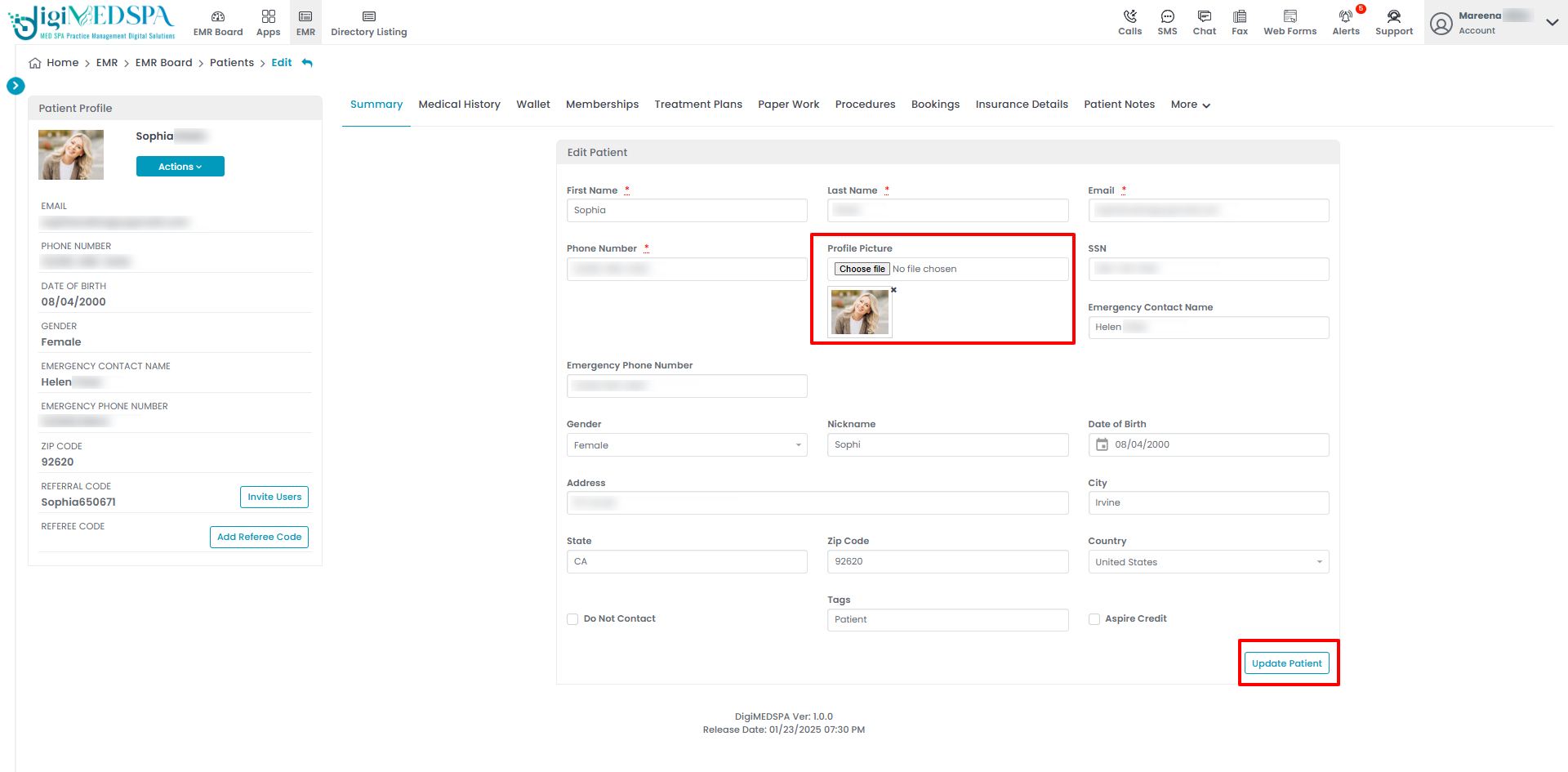
Related Articles
How to Get Patient's Consent to Download Medication History
This user guide explains how to obtain and record a patient's consent to download their medicatio... How to Invite Users through Patient Profile?
This user guide gives instructions on inviting users through the patient profile via email or SMS... Filling and Signing Paperwork as a Patient
This user guide provides instructions on how patients can digitally fill out and sign required pa... What is Patient Wallet and How to Track Patient Wallet Usage?
This user guide provides instructions on efficiently viewing patient wallets and tracking wallet ...
This user guide explains how to obtain and record a patient's consent to download their medicatio... How to Invite Users through Patient Profile?
This user guide gives instructions on inviting users through the patient profile via email or SMS... Filling and Signing Paperwork as a Patient
This user guide provides instructions on how patients can digitally fill out and sign required pa... What is Patient Wallet and How to Track Patient Wallet Usage?
This user guide provides instructions on efficiently viewing patient wallets and tracking wallet ...
Table of Contents
Categories
Locations
1 article
Patients
10 articles
Providers
6 articles
Services & Bundles
5 articles
Clinical Documentation
11 articles
Procedure Management
17 articles
Scheduling & Online Booking
14 articles
Products & Inventory Management
12 articles
Employees
4 articles
e-Prescribing
4 articles
Patient Billing
5 articles
POS
2 articles
Referrals & Settings
2 articles
Membership
3 articles
Promotions
1 article
Payment Processing
1 article
Reward Ledgers
1 article
Reports
0 articles
No subcategories available.
No subcategories available.