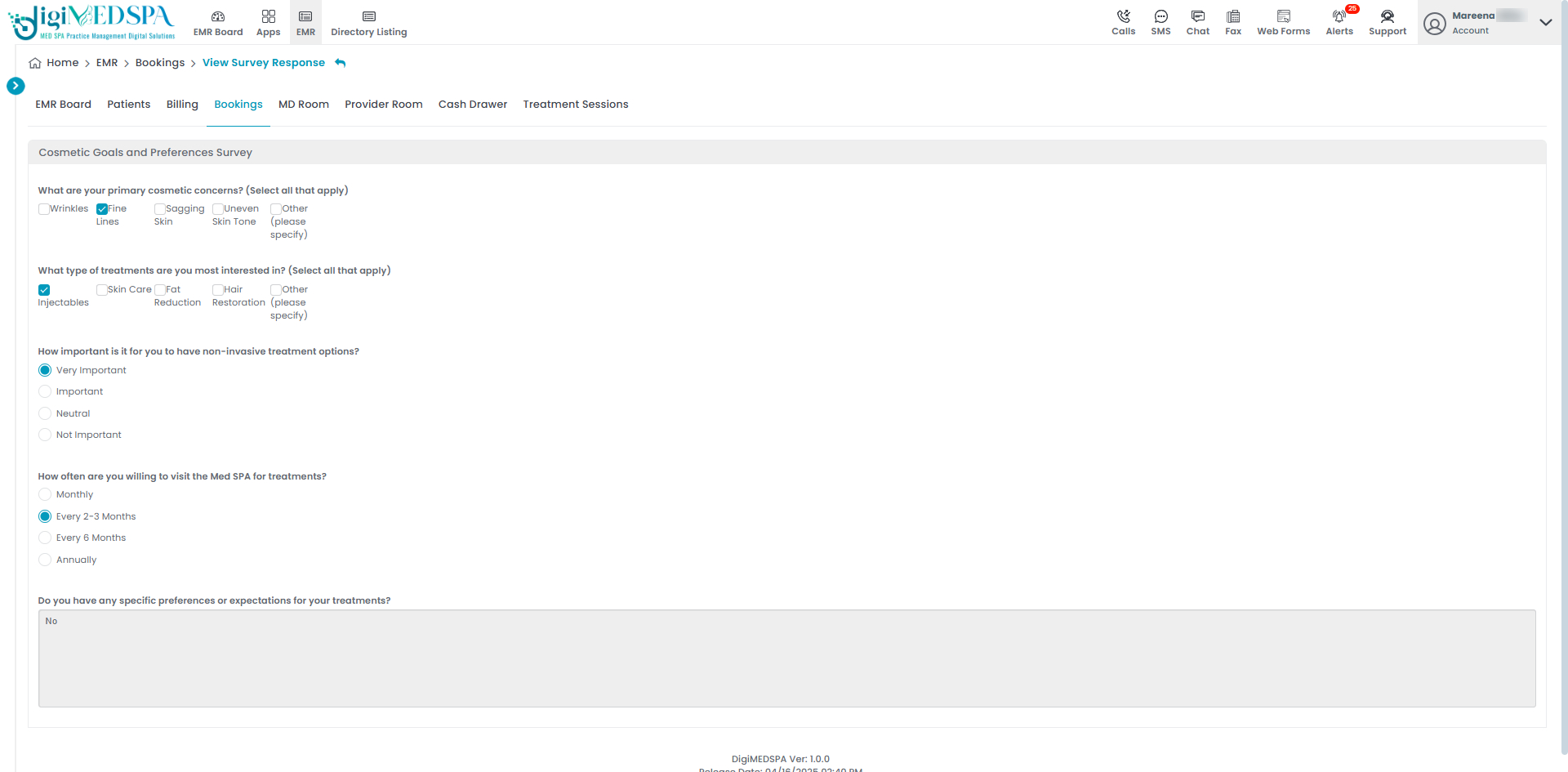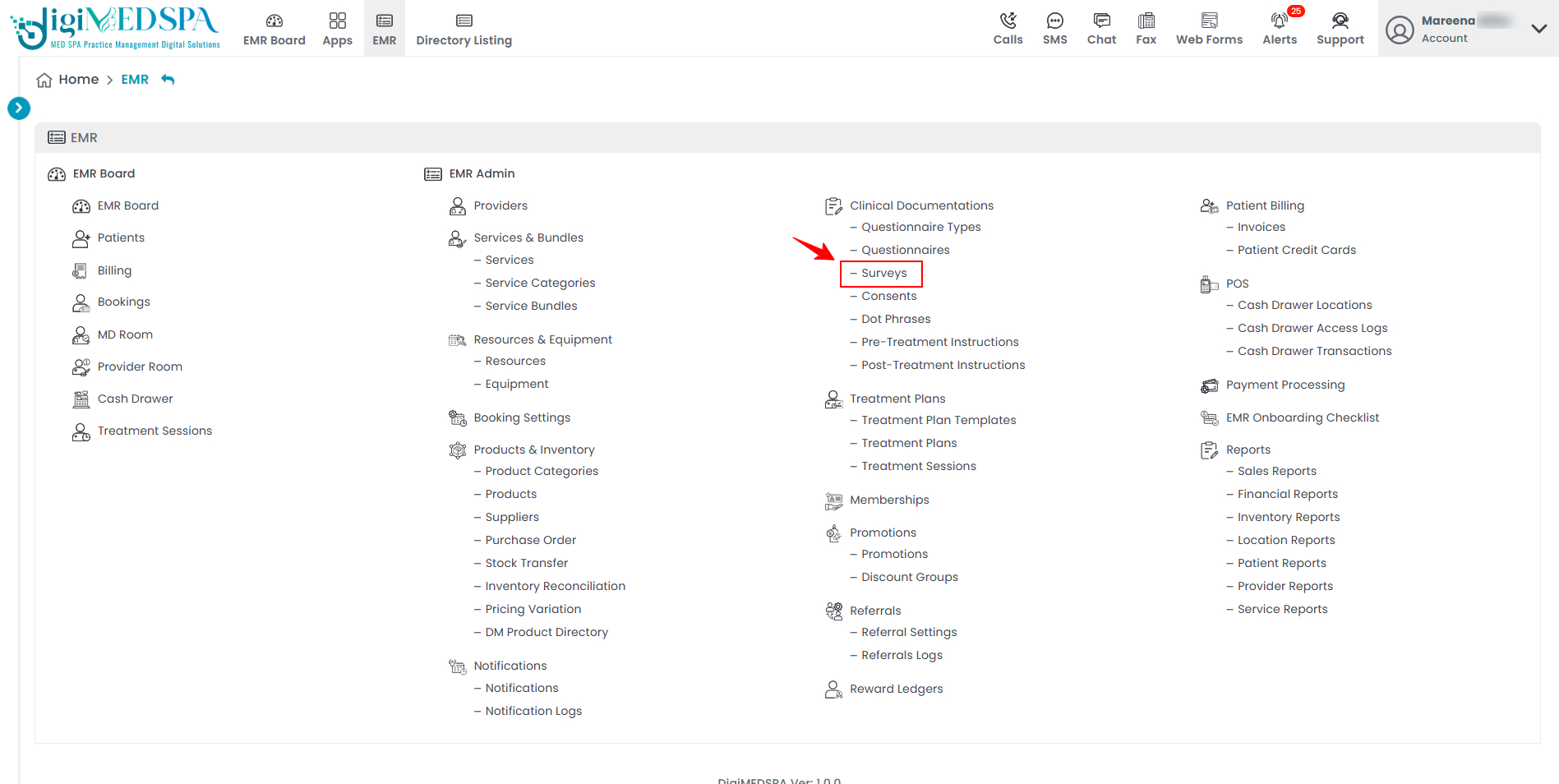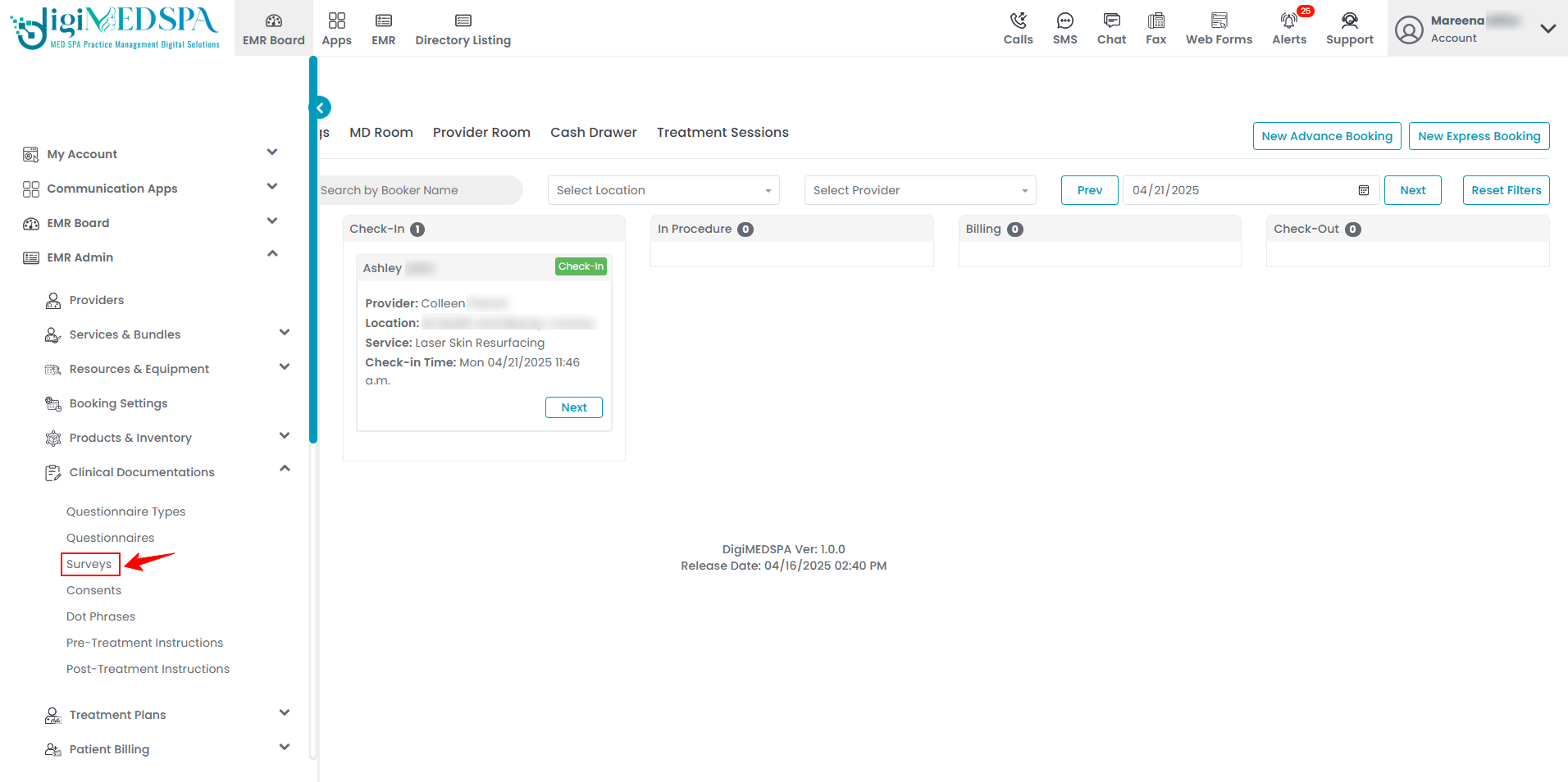View Survey Responses
This user guide explains how to access and review patient survey responses within the DigiMEDSPA Portal, helping you gather insights to enhance services and improve the overall patient experience.
Understanding Terminologies
Survey Responses
Survey responses refer to feedback provided by patients regarding their experiences, treatments, and overall satisfaction. This valuable data helps Med SPAs enhance services, improve patient care, and tailor treatment offerings.
View Survey Responses
- You can access survey responses from the Surveys List Screen through two entry points:
- To view survey responses, click the three dots in the action column and select ‘’View Survey Responses’’ for a specific survey.

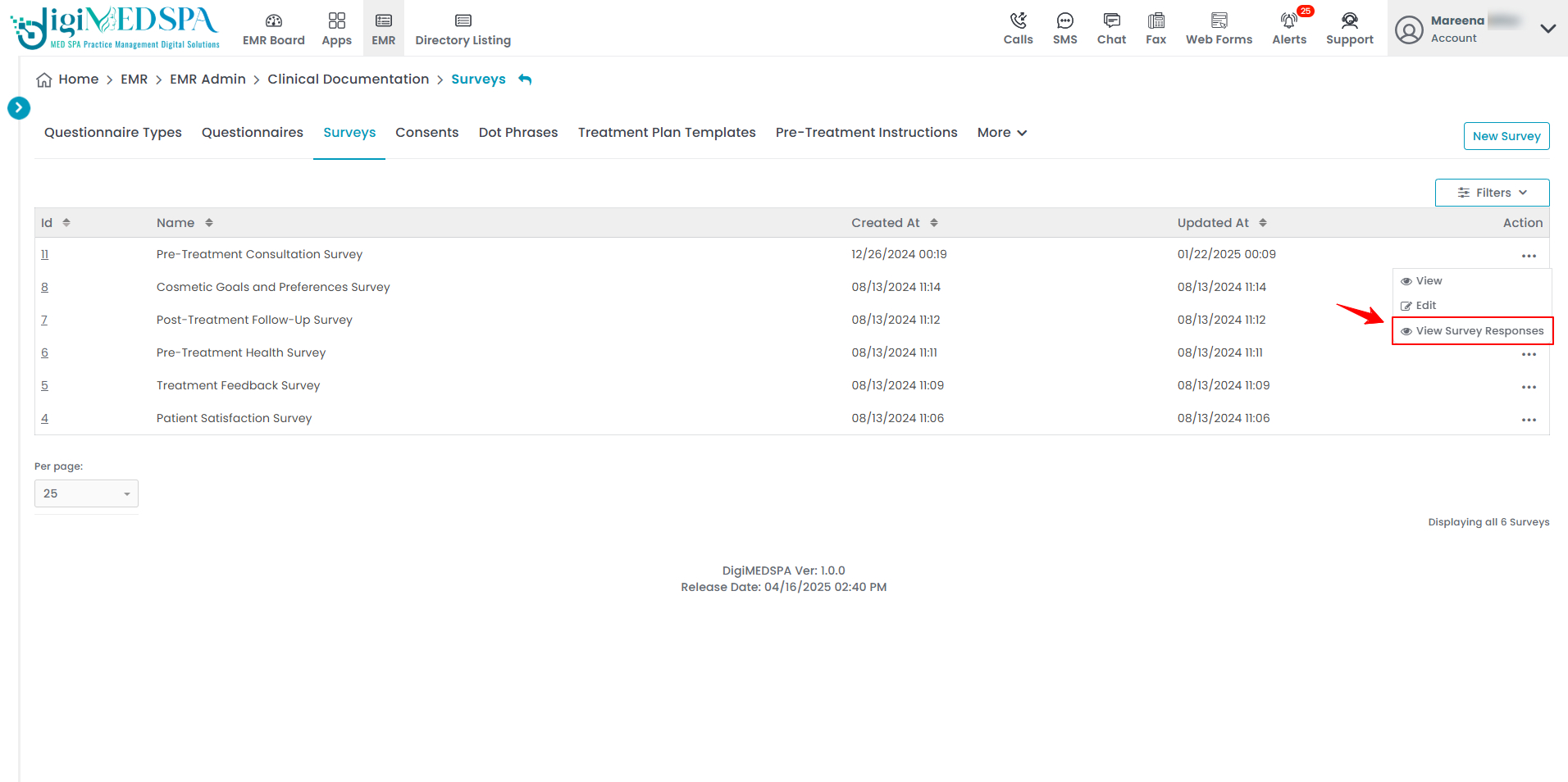
- A list of all patient-submitted survey responses for the selected survey will be displayed, showing the survey name, patient name, associated service, and the dates each response was created and last updated. Click anywhere on the survey data to view the survey response, or click the three dots under the action column and select “View.”

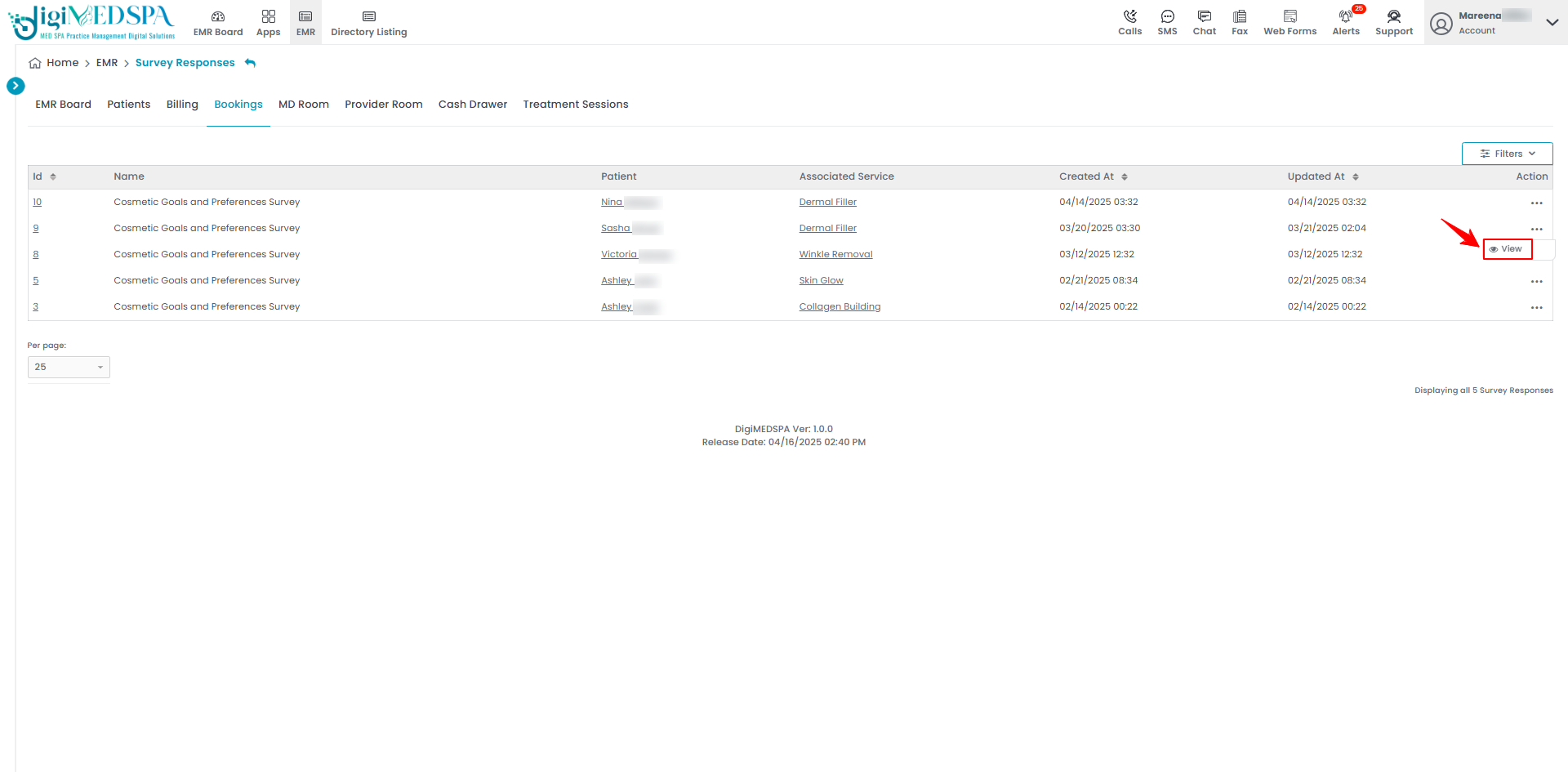
- The survey questions along with the patient’s selected answers will be displayed.