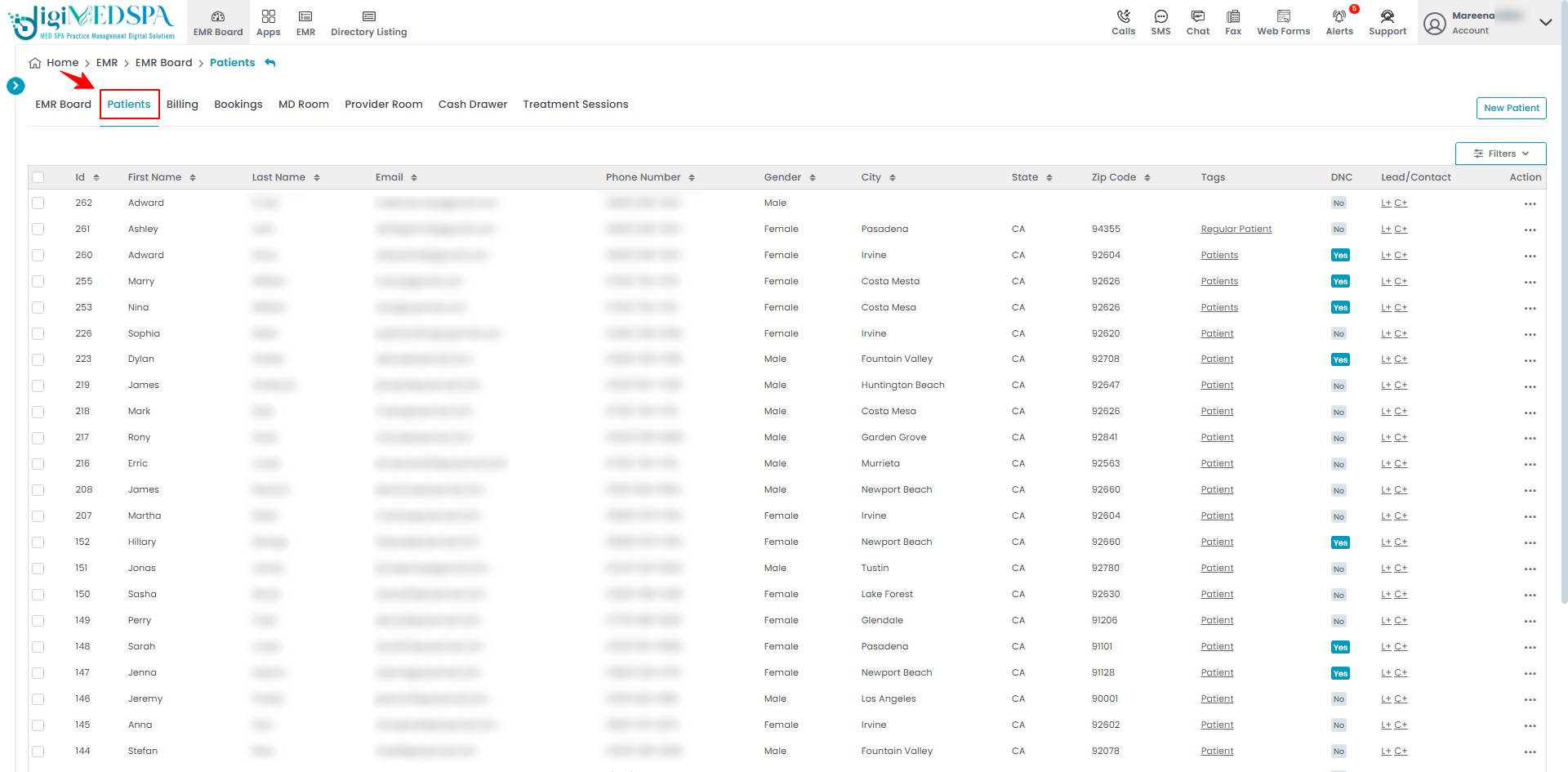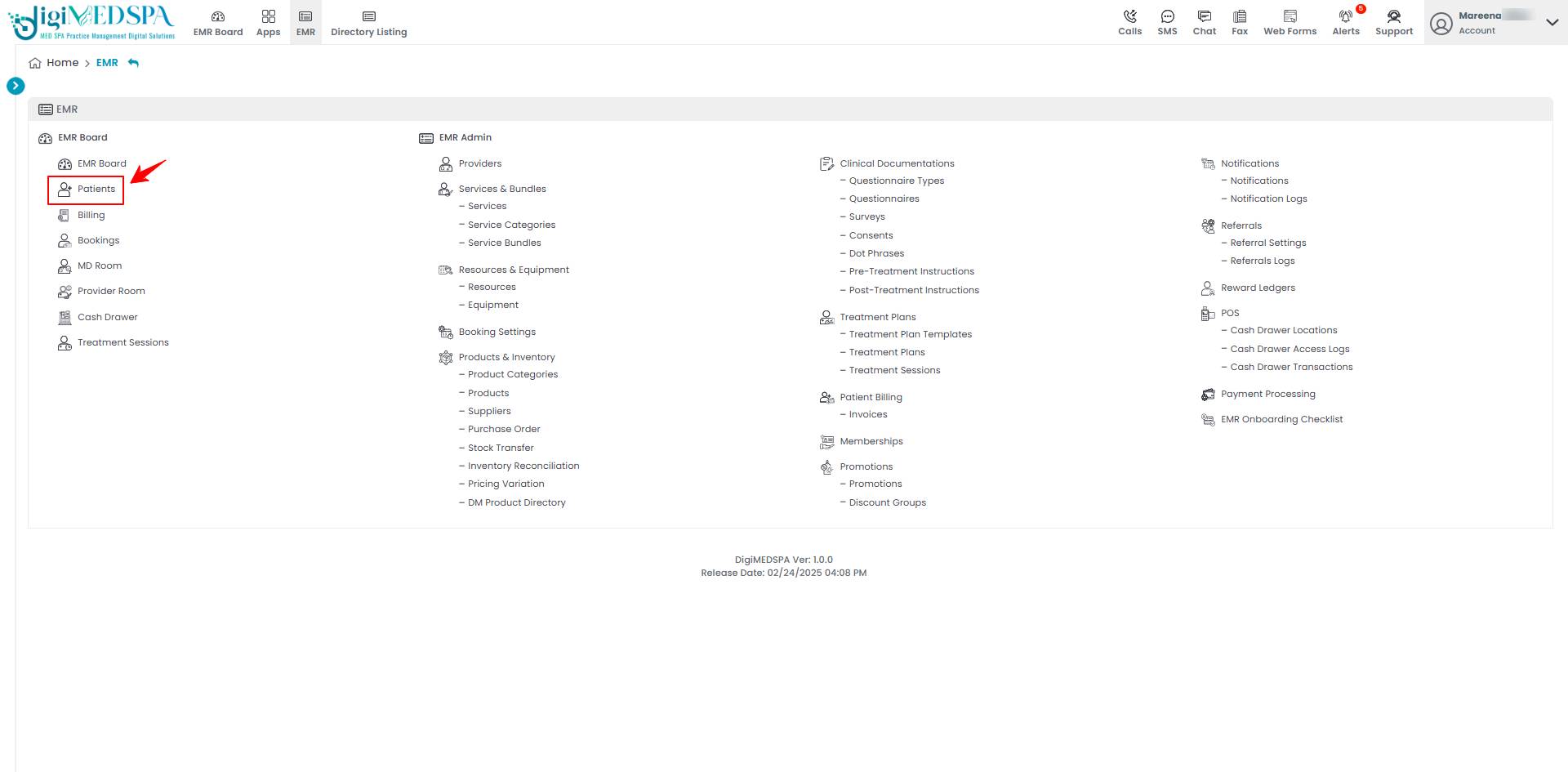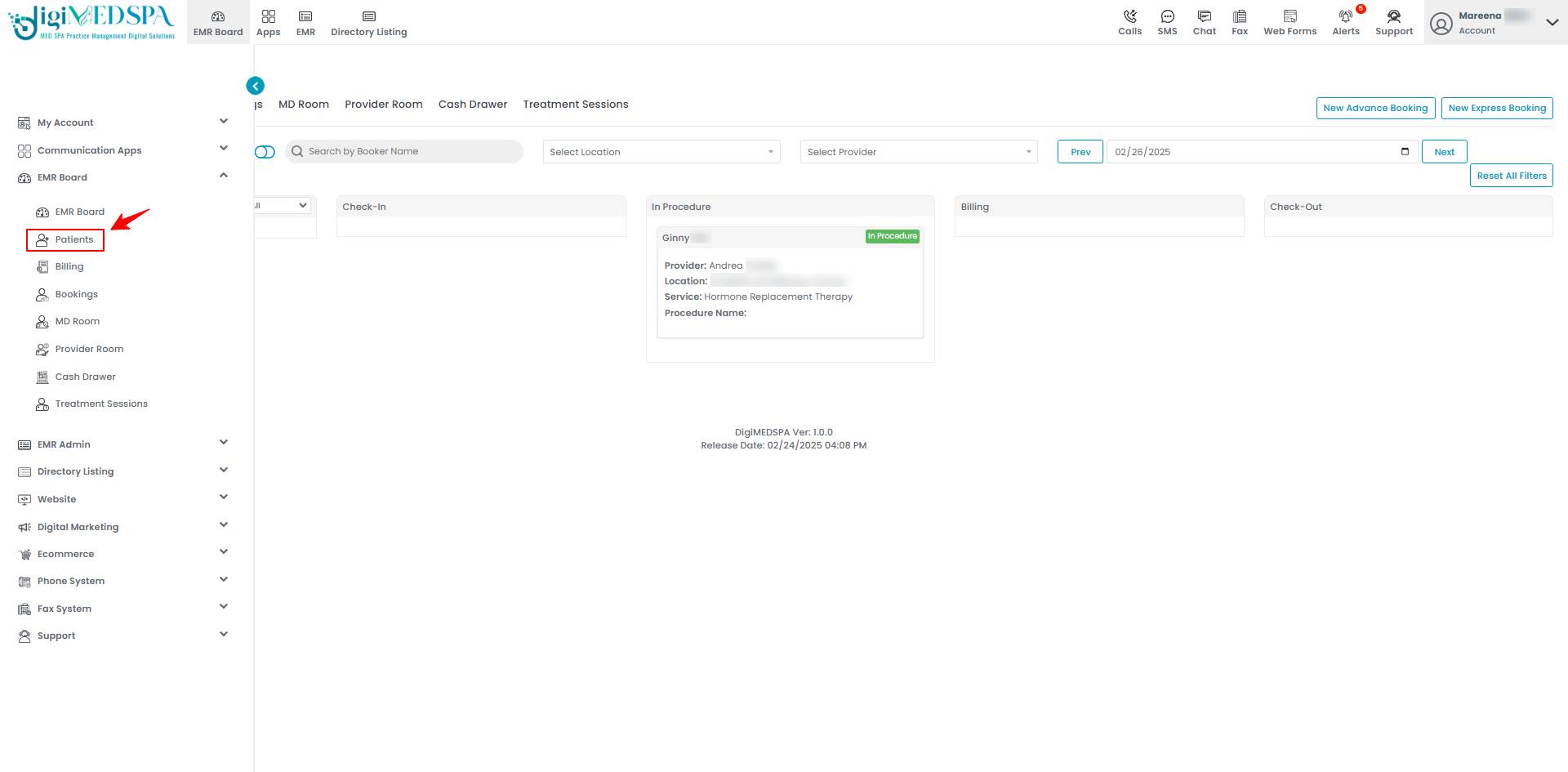How to Add Dollar Credit in the Patient Wallet?
This user guide provides step-by-step instructions on adding dollar credits in a patient’s wallet. It covers entering the amount, selecting the reason, and confirming the transaction for accurate reward management.
Understanding Terminologies
Dollar Credit
Dollar credit is a monetary value added to a patient’s account as part of a rewards or payment system, which can be used for future services or product purchases.
Patient Wallet
The patient wallet is a digital account within the EMR system that stores a patient’s available dollar credits, allowing them to use the balance for payments, rewards, or discounts on services and products.
Add Dollar Credit in the Patient Wallet
- The user can add dollar credit in the patient wallet by accessing the Patient Profile through three entry points.
- To view a specific patient from the list, click the three dots under the action column and select "View Patient Profile," or simply click anywhere on the patient’s data.

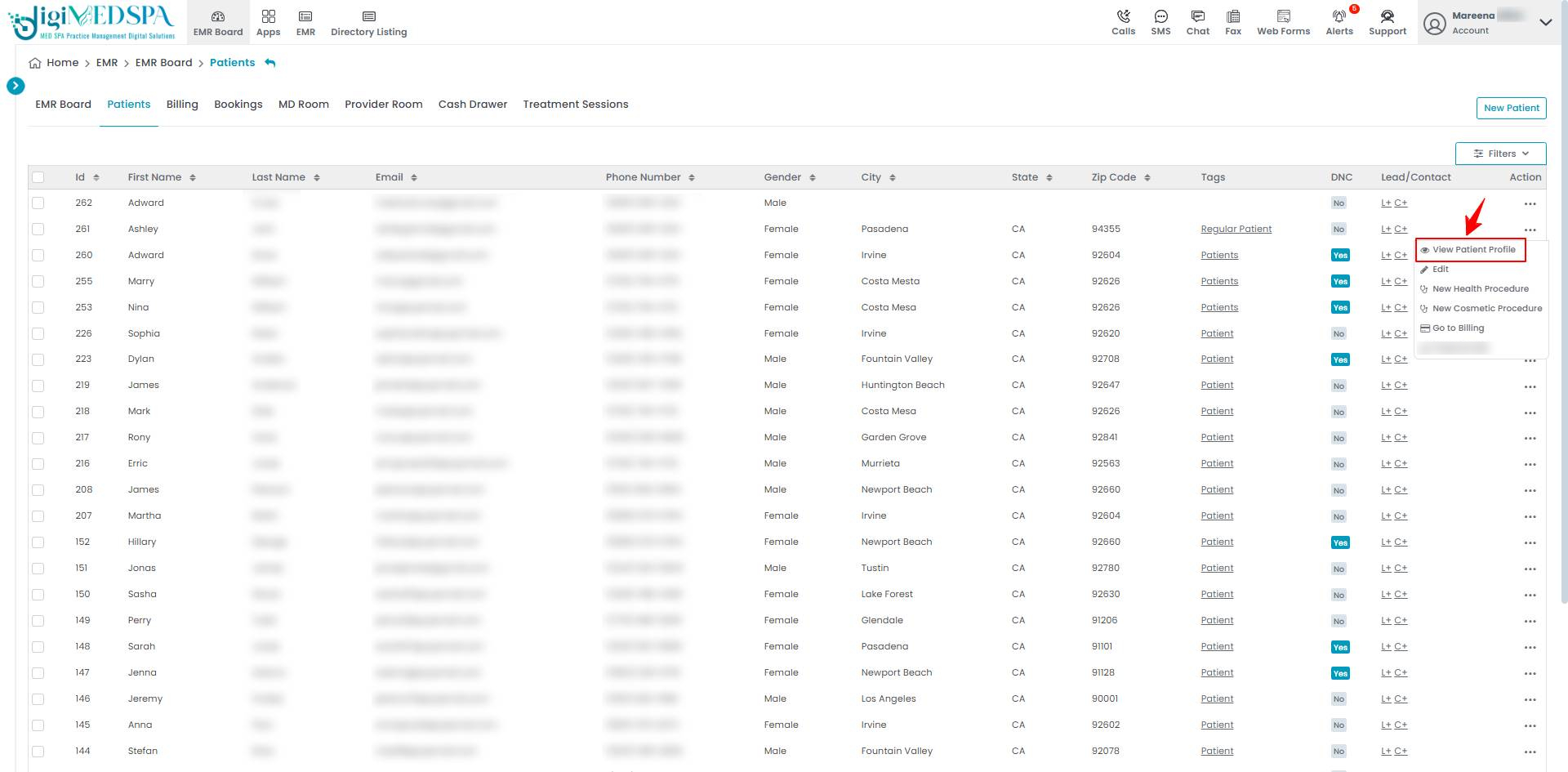
- On the Patient Profile, users can access a comprehensive summary of all patient details. To view the patient wallet, click on the ‘’Go to Billing’’ button in the top right corner of the screen.

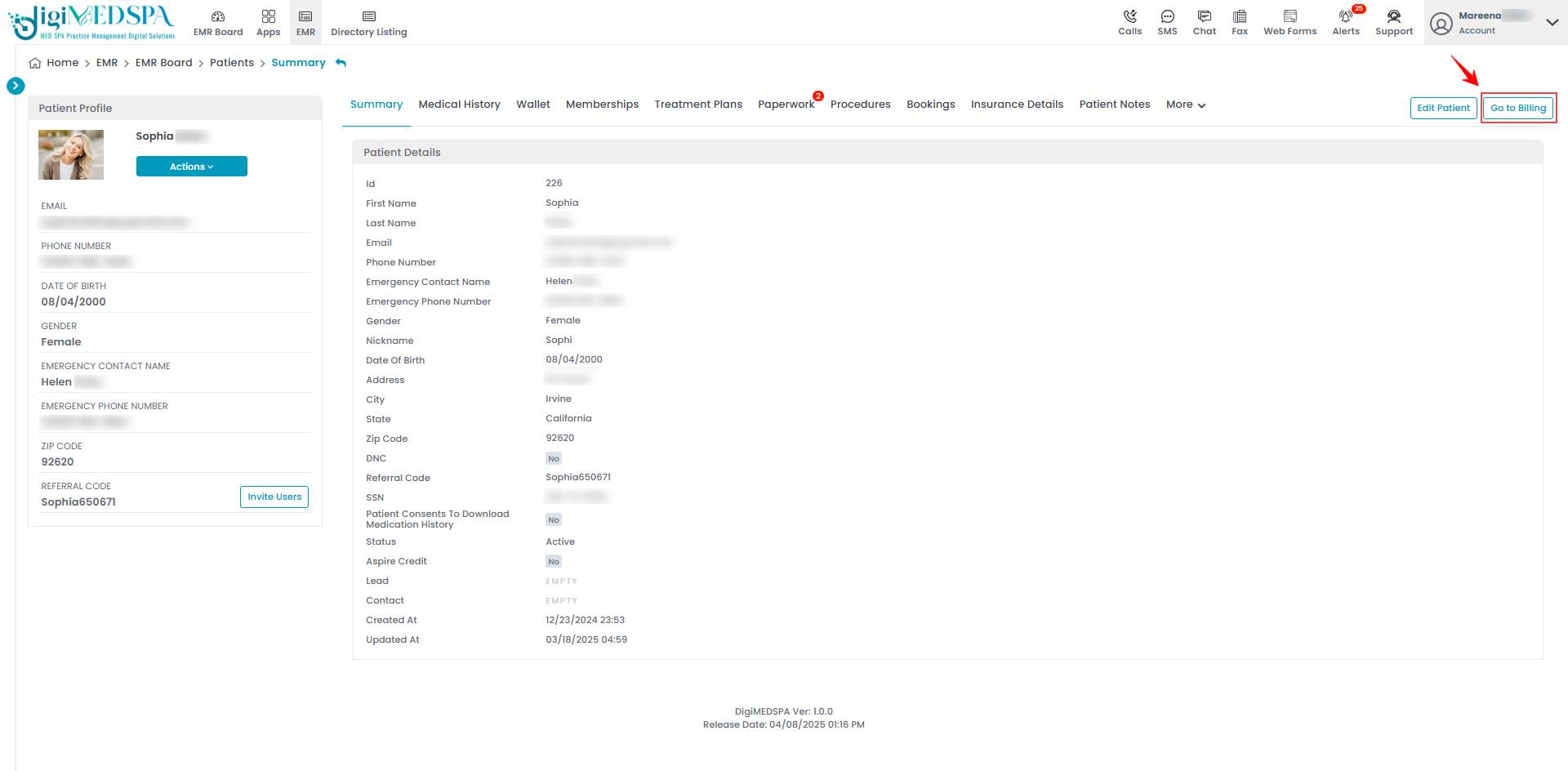
- Click the ‘’Wallet’’ tab to view the patient wallet.

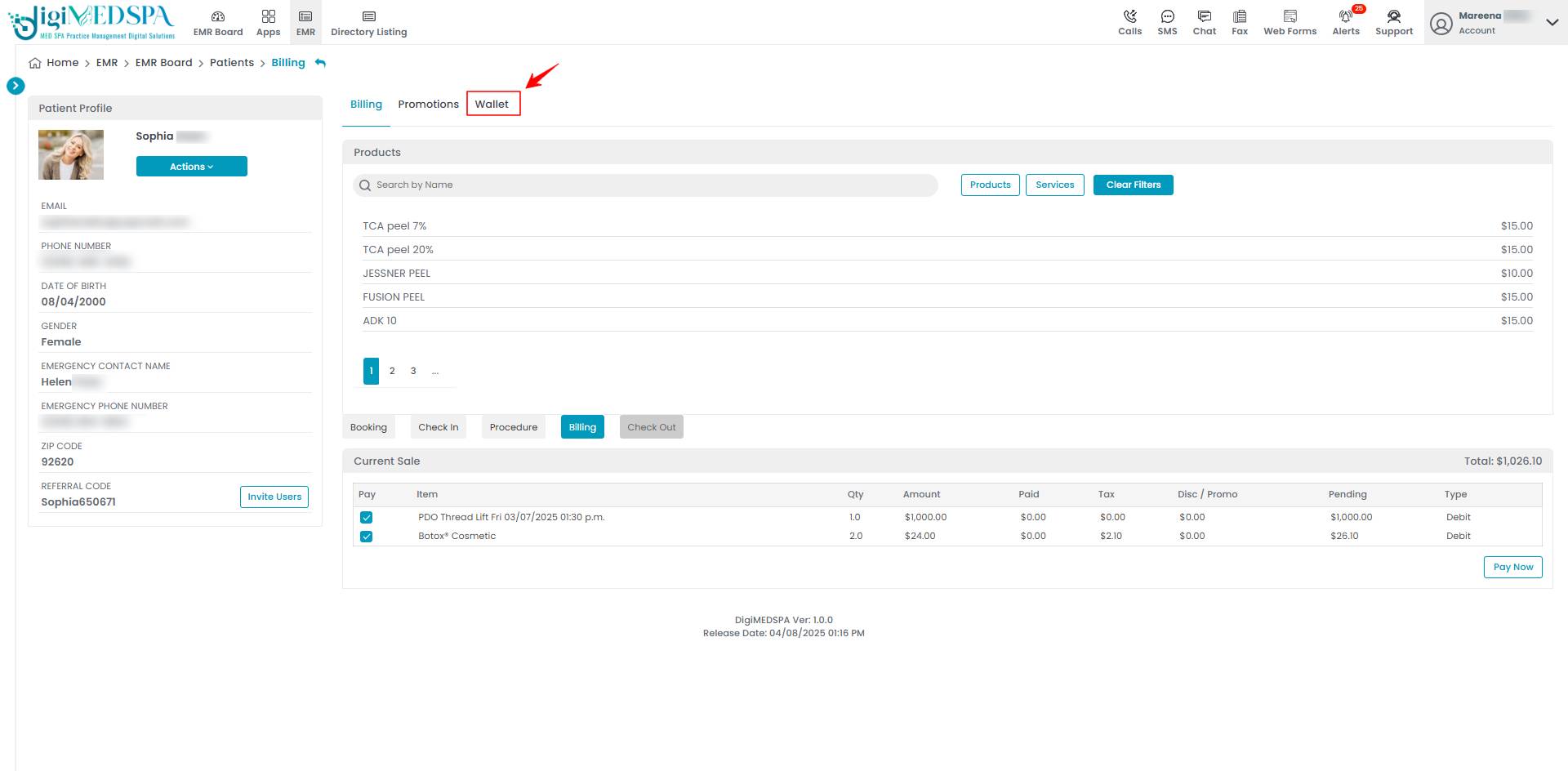
- To add dollar credit in the wallet, click on the ‘’Add’’ button next to it.

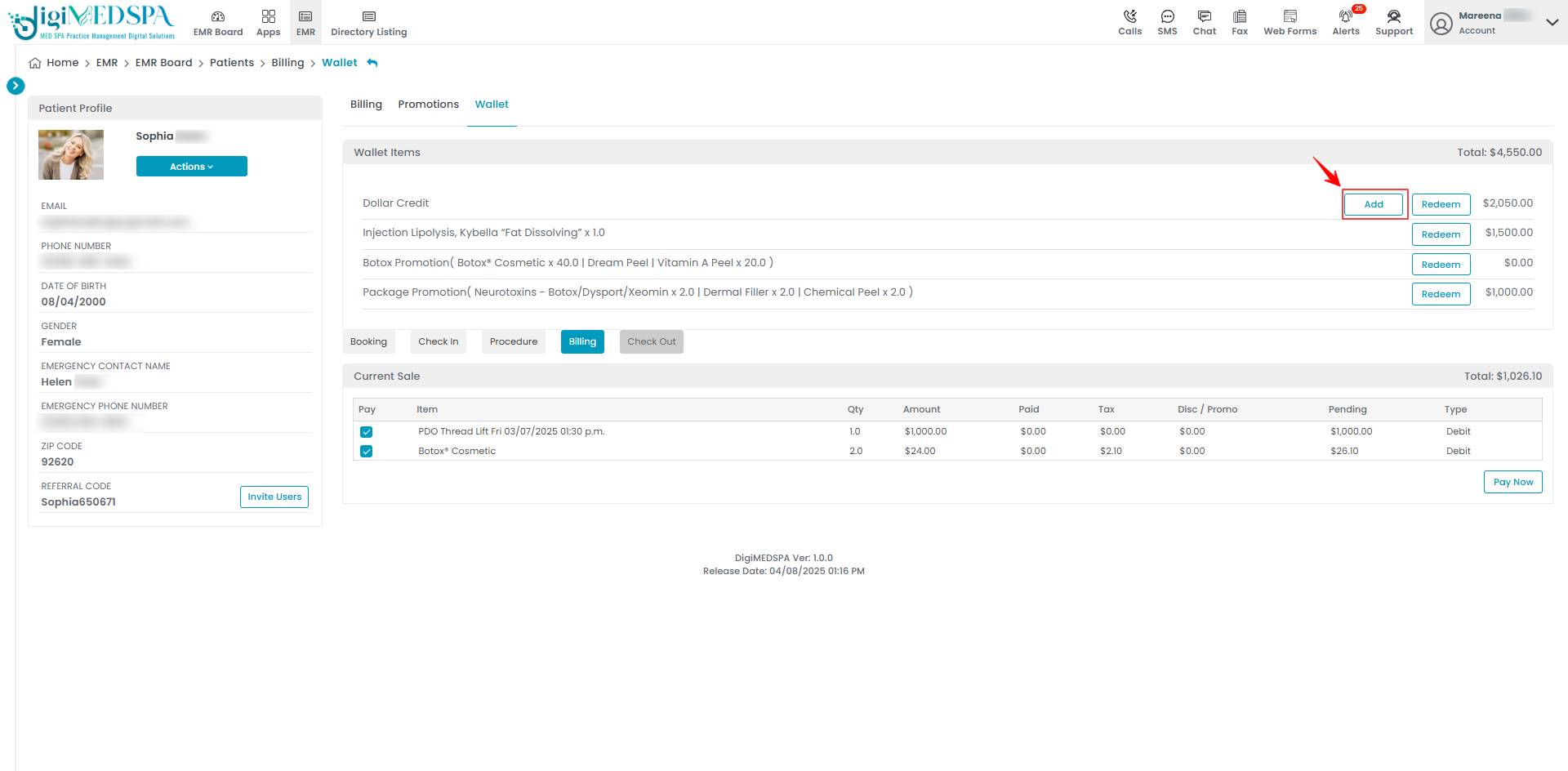
- Enter the dollar credit Amount and Reason, then click "Submit" to complete the process.

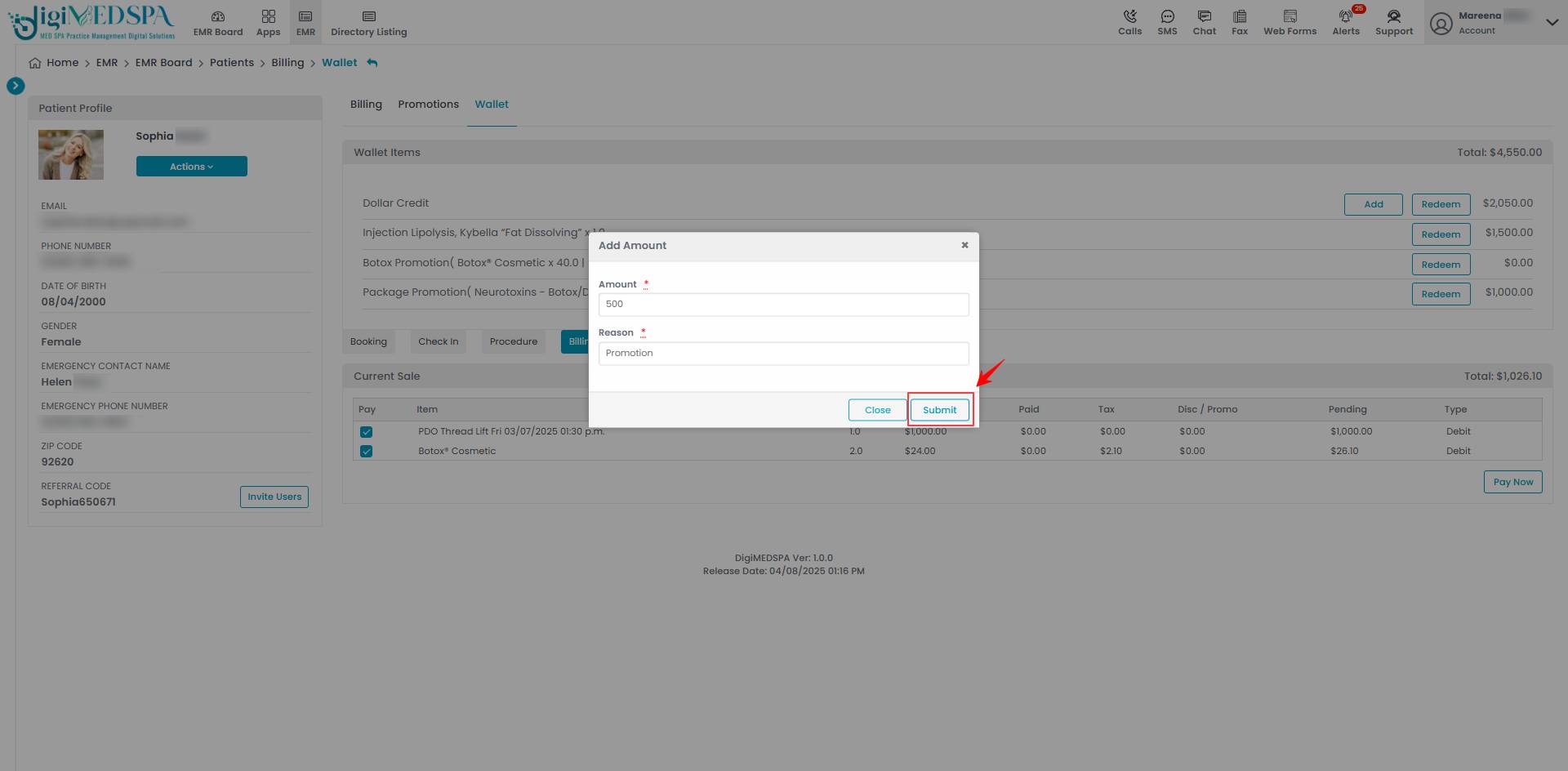 Note: ''Amount'' is the monetary value of the dollar credit added or deducted in a transaction. ''Reason'' is the justification or purpose for the transaction, such as a promotional reward, refund, or manual adjustment. To learn how to redeem items and dollar credit from the wallet, refer to the "How to Redeem Items in the Patient Wallet?" user guide. The added dollar credit appears in the reward ledgers. To learn more, refer to the "View Reward Ledgers" user guide.
Note: ''Amount'' is the monetary value of the dollar credit added or deducted in a transaction. ''Reason'' is the justification or purpose for the transaction, such as a promotional reward, refund, or manual adjustment. To learn how to redeem items and dollar credit from the wallet, refer to the "How to Redeem Items in the Patient Wallet?" user guide. The added dollar credit appears in the reward ledgers. To learn more, refer to the "View Reward Ledgers" user guide.
The dollar credit has been added successfully!